Hosts the repository for the Premiere Pro MCP Server, allowing users to clone and install the project
Provides the runtime environment for the MCP server, enabling automation and remote control of Adobe Premiere Pro projects
Used for dependency management of the MCP server, which enables remote control and querying of Adobe Premiere Pro projects
Premiere Pro MCP Server
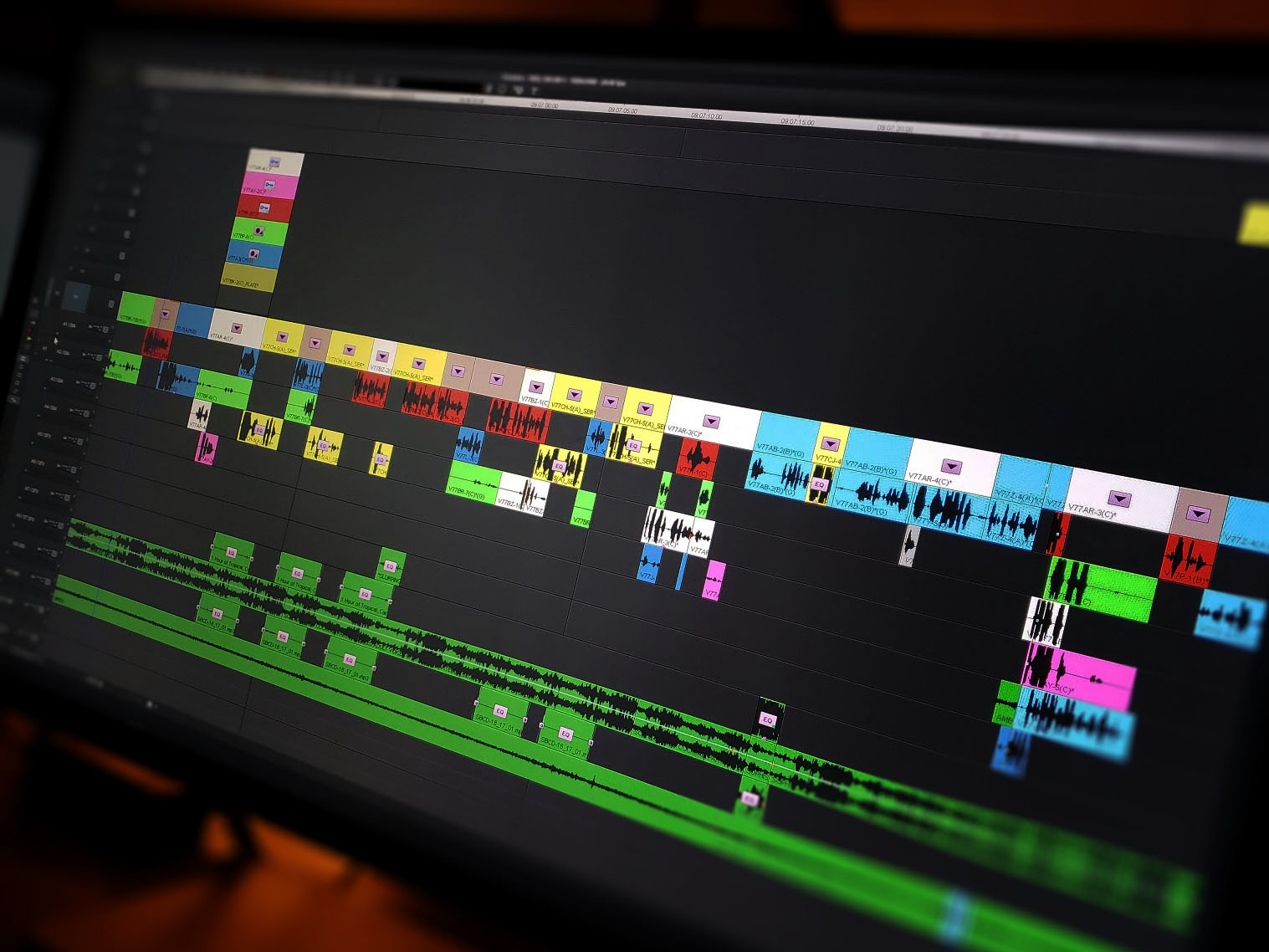
Unofficial MCP (Model Context Protocol) Server for Adobe Premiere Pro
Overview
This project provides an MCP-compatible server that enables advanced automation, querying, and remote control of Adobe Premiere Pro projects. It is designed for power users, workflow automation, and integration with AI or scripting tools.
Disclaimer
This project is not affiliated with, endorsed by, or supported by Adobe Inc. in any way. It is a third-party tool developed independently for use with Adobe Premiere Pro.
Use at your own risk. No guarantees are made regarding functionality, compatibility, or safety. The author(s) accept no liability for any loss, damage, or data corruption that may result from use of this software.
Always back up your projects before use.
Related MCP server: mcp-after-effects
Features & Available Tools
The server exposes the following tools via MCP API:
get_project_info: Get basic information about the current Premiere Pro project
get_active_sequence_info: Get detailed information about the currently active sequence
list_all_sequences: List all sequences in the current project with basic info
get_sequence_details: Get detailed information about a specific sequence including tracks, effects, and markers
get_timeline_structure: Get the track structure of the active sequence
get_timeline_clips: Get all clips in the active sequence with detailed information
get_project_media: Get all media items in the project browser with file information
get_project_bins: Get project bin structure and organization
get_playhead_info: Get current playhead position and playback state
get_selection_info: Get information about currently selected clips or time range
get_export_presets: Get available export presets and their settings
get_render_queue: Get current render queue status and items
create_sequence: Create a new sequence in Premiere Pro
export_project: Export the current project or sequence
trim_clip_by_frames: Trim (or extend) the in/out point of a video or audio clip by a specified number of frames.
Parameters: sequenceId, clipId, framesDelta, direction ('in'|'out'), trackType ('video'|'audio')
UI Integration Example
To add a UI for trimming clips by frames, include the following snippet in your CEP panel:
Replace getSelectedClipId() with your actual logic for getting the selected clip.
Adobe Premiere Pro (tested on latest versions)
Node.js (LTS recommended)
MCP-compatible client (optional, for automation)
What is CEP?
Adobe CEP (Common Extensibility Platform) is the technology that enables custom panels and extensions in Adobe Creative Cloud apps like Premiere Pro, After Effects, and Photoshop.
Learn more and find developer resources at the Adobe CEP GitHub Organization.
Prerequisites
Before you begin, make sure you have:
Adobe Premiere Pro (or compatible Adobe app)
Node.js (if the MCP server is Node-based) or Python (if Python-based)
Access to the Premiere MCP Server code
The CEP extension files (included in this repo or provided separately)
Installation & Usage Guide
1. Install the CEP Extension
Locate the extension folder
(Usually named something likecom.yourcompany.premiere-mcp)Copy the folder to the Adobe CEP extensions directory:
Windows:
%APPDATA%\Adobe\CEP\extensionsmacOS:
~/Library/Application Support/Adobe/CEP/extensions
Enable Developer Mode in Adobe apps:
Open the Creative Cloud app
Go to Preferences → “Plugins” → Enable “Developer Mode”
Or, for older versions, set the
PlayerDebugModeregistry key (see Adobe-CEP/Getting-Started)
Restart Premiere Pro
Open the app, go to
Window > Extensionsand select your panel.
2. Install & Run the MCP Server
Install dependencies
(e.g., for Node.js:npm installor for Python:pip install -r requirements.txt)Start the server
(e.g.,npm start,node server.js, orpython server.py)By default, the server runs on
localhost:PORT(replace PORT with your config, e.g., 5000).Keep the server running while using the extension in Premiere Pro.
3. Configure the Extension (if needed)
If your extension requires specifying the server URL/port, edit the config file or use the panel’s settings.
4. Troubleshooting
Status: Error: Failed to fetch
This means the MCP server is not running or is unreachable.Make sure the server is started and matches the port expected by the extension.
Check firewall/antivirus settings.
Panel not showing up in Premiere
Confirm the extension is in the correct directory.
Developer Mode must be enabled.
Restart Premiere after installation.
More help:
See Adobe-CEP/Getting-Started and Adobe-CEP for additional documentation and troubleshooting tips.
Installation & Usage Guide for Premiere MCP Server
1. Prerequisites
Adobe Premiere Pro (latest or supported version installed)
Node.js (LTS version recommended)
npm (comes with Node.js)
(Optional) Claude Desktop or any AI IDE that supports MCP server integration
2. Installation Steps
a. Clone the Repository
b. Install Dependencies
3. Running the Server
Start the MCP server:
The server should output a message indicating it is running and listening for MCP connections.
4. Connecting to Claude Desktop or an AI IDE
a. Open Claude Desktop (or your AI IDE).
b. Add the Premiere MCP Server as a new MCP server:
In Claude Desktop, go to the MCP server settings or integration panel.
Enter the address for your MCP server (typically
http://localhost:PORT—replacePORTwith the port your server uses, e.g.,http://localhost:3000).Save or apply the settings.
c. Test the Connection:
Claude Desktop (or your IDE) should now list the Premiere MCP Server and its available tools.
Try running a simple command (like
get_project_info) to verify connectivity.
5. Using the Tools
Once connected, you can invoke any of the available tools (see above) directly from your AI IDE or automation scripts.
Example: Ask Claude Desktop to “list all sequences” or “export the current project.”
6. Troubleshooting
Server not connecting?
Make sure Premiere Pro is running.
Ensure the MCP server is running (no errors in the terminal).
Double-check the server URL and port in your IDE.
If using a firewall, ensure the port is open.
7. Security & Disclaimer
This project is not affiliated with or endorsed by Adobe.
Use at your own risk. Always back up your projects.
The author provides no guarantees or support for any data loss or issues.
License
This project is licensed under the MIT License. See the LICENSE file for details.
This project is not produced, endorsed, or supported by Adobe.