Enable continuous, hands-free two-way voice conversations with Claude Code through browser-based speech recognition and text-to-speech. Voice Input: Speak continuously to Claude with real-time interruptions, redirections, and feedback without stopping ongoing tasks. Voice Output: Receive spoken responses using browser-based or system-level text-to-speech (including high-quality Mac voices). Seamless Integration: Automatically delivers voice input after tool use and integrates with Claude Code's existing workflow through hooks, requiring no downloads or API keys. Flexible Control: Configure automatic processing or enable manual control for debugging, with customizable settings for server port, browser behavior, and voice delivery timing.
Voice Mode for Claude Code
Voice Mode for Claude Code allows you to have a continuous two-way conversation with Claude Code, hands-free.
It uses the new Claude Code hooks to deliver voice input to Claude while it works.
This lets you speak continuously to Claude - interrupt, redirect, or provide feedback without stopping what Claude is doing.
Optionally enable text-to-speech to have Claude speak back to you.
Voice recognition and text-to-speech are handled by the browser, so there is nothing to download, and no API keys are needed.
Demo Video
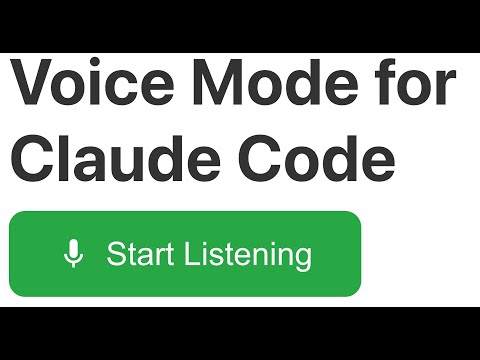
Related MCP server: Squad AI
Installation
Installation is easy.
1. Install Claude Code
2. Install Voice Mode
Usage
1. Start Claude Code
2. Start Listening
The browser interface will automatically open after 3 seconds (http://localhost:5111).
Click "Start Listening"
3. Speak
Say something to Claude. You will need to send one message in the Claude Code CLI to start the conversation.
4. Trigger Word Mode (Optional)
By default, utterances are sent automatically when you pause. You can switch to "Wait for Trigger Word" mode in the browser interface:
Toggle to "Wait for Trigger Word" mode
Enter a trigger word (e.g., "send", "claude", "go")
Speak your message(s) - they will queue up in the browser
Say your trigger word to send all queued messages at once (or click "Send Now")
The trigger word is case-insensitive and will be automatically removed from your message before sending.
Browser Compatibility
✅ Chrome: Full support for speech recognition, browser text-to-speech, and system text-to-speech
⚠️ Safari: Full support for speech recognition and system text-to-speech, but browser text-to-speech cannot load high-quality voices
❌ Edge: Speech recognition not working on Apple Silicon (language-not-supported error)
Voice responses
There are two options for voice responses:
Browser Text-to-Speech
System Text-to-Speech
Selecting and downloading high quality System Voices (Mac only)
Mac has built-in text to speech, but high quality voices are not available by default.
You can download high quality voices from the system voice menu: System Settings > Accessibility > Spoken Content > System Voice
Click the info icon next to the system voice dropdown. Search for "Siri" to find the highest quality voices. You'll have to trigger a download of the voice.
Once it's downloaded, you can select it in the Browser Voice (Local) menu in Chrome.
Test it with the bash command:
To use Siri voices with voice-hooks, you need to set your system voice and select "Mac System Voice" in the voice-hooks browser interface.
Other downloaded voices will show up in the voice dropdown in the voice-hooks browser interface so you can select them there directly, instead of using the "Mac System Voice" option.
There is a bug in Safari that prevents browser text-to-speech from loading high-quality voices after browser restart. This is a Safari Web Speech API limitation. To use high-quality voices in Safari you need to set your system voice to Siri and select "Mac System Voice" in the voice-hooks browser interface.
Manual Hook Installation
The hooks are automatically installed/updated when the MCP server starts. However, if you need to manually install or reconfigure the hooks:
This will configure your project's .claude/settings.local.json with the necessary hook commands.
Uninstallation
To completely remove MCP Voice Hooks:
This will:
Clean up voice hooks from your project's
.claude/settings.local.jsonPreserve any custom hooks you've added
Configuration
Port Configuration
The default port is 5111. To use a different port, set the MCP_VOICE_HOOKS_PORT environment variable in your project's .claude/settings.local.json:
This environment variable is used by both:
The MCP server to determine which port to listen on
The Claude Code hooks to connect to the correct port
Note: Setting this in .claude/settings.local.json is the recommended approach. The environment variable will be available to both the MCP server process and the hook commands.
Browser Auto-Open
When running in MCP-managed mode, the browser will automatically open if no frontend connects within 3 seconds. To disable this behavior:
Experimental: Alternate Installation Method - Plugin mode
Simply add the following to your project's .claude/settings.local.json and restart Claude Code:
set enabled to false if you want to temporarily disable the plugin.