Allows for fetching the server from GitHub via git repository URL.
Enables installation of the MCP server directly from its GitHub repository.
Provides comprehensive access to TickTick task management functionalities, including creating, updating, and deleting tasks, managing subtasks, filtering tasks by various criteria, and working with projects and tags.
TickTick MCP Server
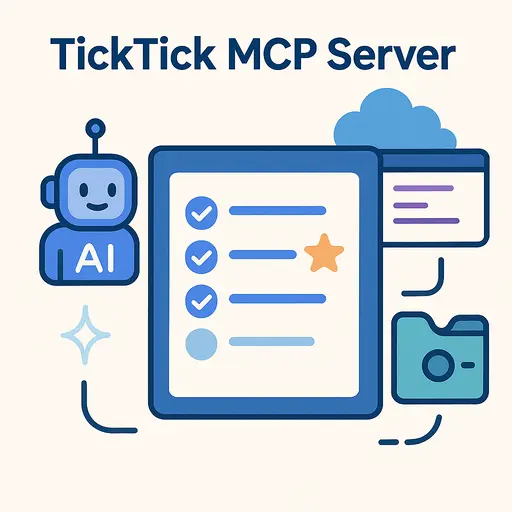
Enhance your TickTick workflow with this MCP server. Built upon the ticktick-py library, it offers significantly improved filtering capabilities, allowing AI assistants and MCP-compatible applications (like Claude Desktop, VS Code Agent Mode, or mcp-use) to interact with your tasks with greater precision and power.
✨ Features
This server provides comprehensive access to TickTick functionalities via MCP tools, categorized as follows:
Task Management: Create, update (including conversion to TickTick's date format), delete, complete, and move tasks.
Subtask Management: Create subtasks by linking existing tasks.
Task Retrieval:
Get all uncompleted tasks.
Get tasks by ID or specific fields.
Get completed tasks within a date range.
Get tasks from a specific project.
Filter tasks based on various critggeria (priority, project, tags, etc.).
Project/Tag Management: Retrieve all projects, tags, and project folders.
Helper Tools: Convert datetime strings to the required TickTick format.
Refer to the tool definitions within the src/ticktick_mcp/tools/ directory for detailed specifications.
Related MCP server: Teamwork MCP
🚀 Getting Started
This server utilizes the unofficial ticktick-py to interact with the TickTick API.
Prerequisites
Python >= 3.10
Access to TickTick and API credentials (see below).
Setup
Register a TickTick Application: Before using the server, you need to register an application with TickTick to obtain API credentials. Follow these steps based on the
ticktick-pydocumentation:Go to the TickTick OpenAPI Documentation and log in with your TickTick account.
Click on
Manage Appsin the top right corner.Register a new app by clicking the
+App Namebutton. Provide a name for your application (e.g., "MCP Server").Once created, edit the app details. Note down the generated
Client IDandClient Secret.For the
OAuth Redirect URL, enter a URL where you want to be redirected after authorizing the application. It doesn't need to be a live URLhttp://localhost:8080/redirectorhttp://127.0.0.1:8080/are common choices for local development.Ensure this exact URL is saved in your environment variables.
Environment Variables: The server requires the TickTick API credentials you just obtained, plus your TickTick login details. By default, it looks for a
.envfile located at~/.config/ticktick-mcp/.env.The server might create the
~/.config/ticktick-mcp/directory if it doesn't exist, but it's safer to create it manually.You must create the within that directory.
Alternatively, you can specify a different directory using the
--dotenv-dircommand-line argument only when running the server directly via Python (see "Running the Server" below).
The
.envfile should contain:
Authentication (First Run): On the first run (either directly or via an MCP client), the underlying
ticktick-pylibrary will initiate an OAuth2 authentication flow.A web browser window might open automatically, or a URL will be printed in the console/log output.
You need to visit this URL, log in to TickTick if necessary, and authorize the application (granting Read and Write permissions).
After authorization, you will be redirected to the
TICKTICK_REDIRECT_URIyou specified.The console will prompt you to paste this full redirected URL (which includes a
code=parameter) back into the terminal.
Upon successful verification, a
.token-oauthfile will be created in the same directory as your.envfile.This file caches the authorization token, so you typically only need to perform this manual authorization step once every ~6 months or if the token becomes invalid.
Running the Server
You can run the server in two main ways:
1. Via an MCP Client (Recommended for AI Assistant Integration):
Configure your MCP client (like Claude Desktop, VS Code Agent Mode, etc.) to use the server. Example configuration:
🔧 Tools
This server provides the following tools for interacting with the TickTick task management service:
Task Management
ticktick_create_taskCreates a new task in TickTick
Inputs:
title(string): The title of the task. Required.projectId(string, optional): ID of the project to add the task to.content(string, optional): Additional details or notes for the task.desc(string, optional): Description for the task.allDay(boolean, optional): Set to True if the task spans the entire day.startDate(string, optional): Start date/time in ISO 8601 format.dueDate(string, optional): Due date/time in ISO 8601 format.timeZone(string, optional): IANA timezone name (e.g., 'Asia/Seoul').reminders(array of strings, optional): List of reminder triggers in RFC 5545 format.repeat(string, optional): Recurring rule in RFC 5545 format.priority(integer, optional): Task priority (0=None, 1=Low, 3=Medium, 5=High).sortOrder(integer, optional): Custom sort order value.items(array of objects, optional): List of subtask dictionaries.
ticktick_update_taskUpdates an existing task
Inputs:
task_object(object): A dictionary with task properties to update including the taskid.
ticktick_delete_tasksDeletes one or more tasks
Inputs:
task_ids(string or array of strings): A single task ID or list of task IDs to delete.
ticktick_complete_taskMarks a task as complete
Inputs:
task_id(string): The ID of the task to mark as complete.
ticktick_move_taskMoves a task to a different project
Inputs:
task_id(string): The ID of the task to move.new_project_id(string): The ID of the destination project.
ticktick_make_subtaskMakes one task a subtask of another
Inputs:
parent_task_id(string): The ID of the task that will become the parent.child_task_id(string): The ID of the task that will become the subtask.
Task Retrieval
ticktick_get_by_idRetrieves a specific object (task, project, etc.) by ID
Inputs:
obj_id(string): The unique ID of the object to retrieve.
ticktick_get_allRetrieves all objects of a specified type
Inputs:
search(string): The type of objects to retrieve (e.g., 'tasks', 'projects', 'tags').
ticktick_get_tasks_from_projectRetrieves all uncompleted tasks from a specific project
Inputs:
project_id(string): The ID of the project.
ticktick_filter_tasksFilters tasks based on various criteria
Inputs:
filter_criteria(object): Dictionary with filtering parameters such as:status(string): Task status ('uncompleted' or 'completed').project_id(string, optional): Project ID to filter tasks by.tag_label(string, optional): Tag name to filter tasks by.priority(integer, optional): Priority level.due_start_date(string, optional): ISO format start date for due date filter.due_end_date(string, optional): ISO format end date for due date filter.completion_start_date(string, optional): Start date for completion date filter.completion_end_date(string, optional): End date for completion date filter.sort_by_priority(boolean, optional): Sort results by priority.tz(string, optional): Timezone for date interpretation.
Helper Tools
ticktick_convert_datetime_to_ticktick_formatConverts ISO 8601 date/time string to TickTick API format
Inputs:
datetime_iso_string(string): The date/time string in ISO 8601 format.tz(string): IANA timezone name to interpret the date/time.
🤖 Sample agent prompt
🤝 Contributing
Contributions are welcome! Please feel free to open an issue or submit a pull request.
📜 License
This project is licensed under the MIT License - see the LICENSE file for details.
🔗 See Also
Model Context Protocol Servers: The central repository for reference implementations of MCP servers for various tools and platforms.
modelcontextprotocol.io: Official documentation for the Model Context Protocol.
pietrozullo/mcp-use: A popular Python library for building clients/agents that interact with MCP servers.
lazeroffmichael/ticktick-py: The unofficial TickTick API library used by this project to handle authentication and API interactions.