The Android UI Assist MCP Server enables AI agents to analyze and provide feedback on Android app UI in real-time during development. It captures live screenshots from connected Android devices and emulators, providing visual context to AI agents like Claude Desktop, GitHub Copilot, and Gemini CLI.
Key capabilities:
Real-time UI Analysis: Capture live screenshots from running Android devices and emulators with device targeting support
Device Management: List all connected Android devices and emulators with detailed status information
Multi-Platform Support: Works with Expo, React Native, Flutter, and native Android development workflows
AI-Powered Development: Enables AI agents to provide instant visual feedback, code generation, and UI improvement suggestions
Development Integration: Seamlessly works with hot reload features and development servers for iterative refinement
Testing & Quality Assurance: Supports UI testing, visual regression analysis, accessibility testing, and cross-platform consistency checking
Flexible Deployment: Available via NPM, source installation, and Docker with multiple integration options
Enables AI agents to capture screenshots and manage connected Android devices and emulators through ADB commands for UI analysis and automation.
Real-Time Android UI Development with AI Agents - MCP Server
Model Context Protocol server that enables AI coding agents to see and analyze your Android app UI in real-time during development. Perfect for iterative UI refinement with Expo, React Native, Flutter, and native Android development workflows. Connect your AI agent to your running app and get instant visual feedback on UI changes.
Keywords: android development ai agent, real-time ui feedback, expo development tools, react native ui assistant, flutter development ai, android emulator screenshot, ai powered ui testing, visual regression testing ai, mobile app development ai, iterative ui development, ai code assistant android
Quick Demo
See the MCP server in action with real-time Android UI analysis:
MCP Server Status | Live Development Workflow |
|
|
Server ready with 2 tools available | AI agent analyzing Android UI in real-time |
Features
Real-Time Development Workflow
Live screenshot capture during app development with Expo, React Native, Flutter
Instant visual feedback for AI agents on UI changes and iterations
Seamless integration with development servers and hot reload workflows
Support for both physical devices and emulators during active development
AI Agent Integration
MCP protocol support for Claude Desktop, GitHub Copilot, and Gemini CLI
Enable AI agents to see your app UI and provide contextual suggestions
Perfect for iterative UI refinement and design feedback loops
Visual context for AI-powered code generation and UI improvements
Developer Experience
Zero-configuration setup with running development environments
Docker deployment for team collaboration and CI/CD pipelines
Comprehensive error handling with helpful development suggestions
Secure stdio communication with timeout management
Table of Contents
AI Agent Configuration
This MCP server works with AI agents that support the Model Context Protocol. Configure your preferred agent to enable real-time Android UI analysis:
Claude Code
Claude Desktop
Add to %APPDATA%\Claude\claude_desktop_config.json:
GitHub Copilot (VS Code)
Add to .vscode/settings.json:
Gemini CLI
Installation
Package Manager Installation
Source Installation
Installation Verification
After installation, verify the package is available:
Development Workflow
This MCP server transforms how you develop Android UIs by giving AI agents real-time visual access to your running application. Here's the typical workflow:
Start Your Development Environment: Launch Expo, React Native Metro, Flutter, or Android Studio with your app running
Connect the MCP Server: Configure your AI agent (Claude, Copilot, Gemini) to use this MCP server
Iterative Development: Ask your AI agent to analyze the current UI, suggest improvements, or help implement changes
Real-Time Feedback: The AI agent takes screenshots to see the results of code changes immediately
Refine and Repeat: Continue the conversation with visual context for better UI development
Perfect for:
Expo development with live preview and hot reload
React Native development with Metro bundler
Flutter development with hot reload
Native Android development with instant run
UI testing and visual regression analysis
Collaborative design reviews with AI assistance
Accessibility testing with visual context
Cross-platform UI consistency checking
Prerequisites
Component | Version | Installation |
Node.js | 18.0+ | |
npm | 8.0+ | Included with Node.js |
ADB | Latest |
Android Device Setup
Enable Developer Options: Settings > About Phone > Tap "Build Number" 7 times
Enable USB Debugging: Settings > Developer Options > USB Debugging
Verify connection:
adb devices
Development Environment Setup
Expo Development
Start your Expo development server:
Open your app on a connected device or emulator
Ensure your device appears in
adb devicesYour AI agent can now take screenshots during development
React Native Development
Start Metro bundler:
Run on Android:
Enable hot reload for instant feedback with AI analysis
Flutter Development
Start Flutter in debug mode:
Use hot reload (
r) and hot restart (R) while getting AI feedbackThe AI agent can capture UI states after each change
Native Android Development
Open project in Android Studio
Run app with instant run enabled
Connect device or start emulator
Enable AI agent integration for real-time UI analysis
Docker Deployment
Docker Compose
Configure AI platform for Docker:
Manual Docker Build
Available Tools
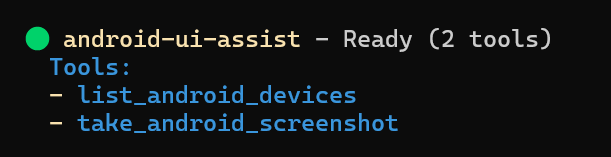
Tool | Description | Parameters |
| Captures device screenshot |
(optional) |
| Lists connected devices | None |
Tool Schemas
take_android_screenshot
list_android_devices
Usage Examples
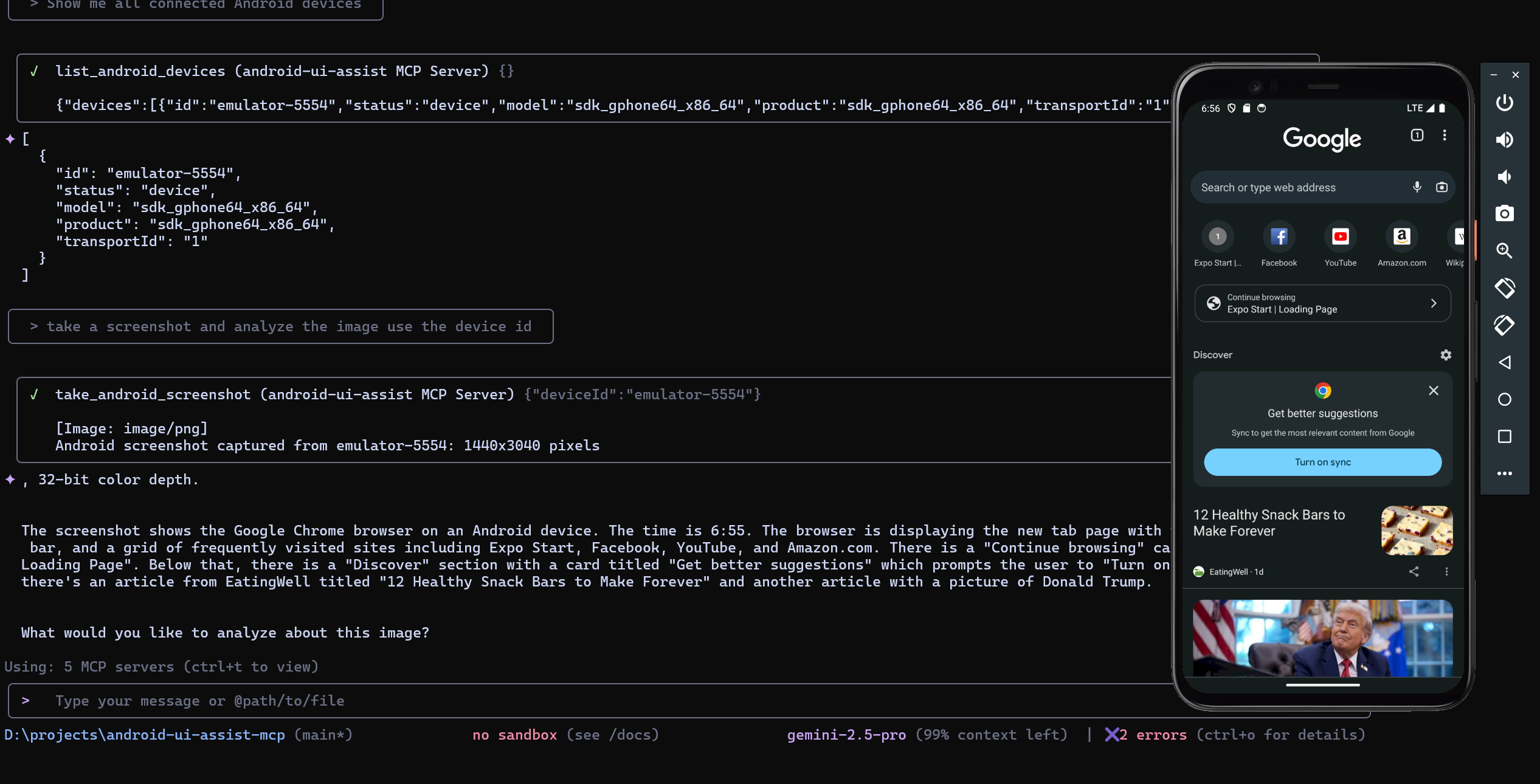
Example: AI agent listing devices, capturing screenshots, and providing detailed UI analysis in real-time
Real-Time UI Development
With your development environment running (Expo, React Native, Flutter, etc.), interact with your AI agent:
Initial Analysis:
"Take a screenshot of my current app UI and analyze the layout"
"Show me the current state of my login screen and suggest improvements"
"Capture the app and check for accessibility issues"
Iterative Development:
"I just changed the button color, take another screenshot and compare"
"Help me adjust the spacing - take a screenshot after each change"
"Take a screenshot and tell me if the new navigation looks good"
Cross-Platform Testing:
"Capture screenshots from both my phone and tablet emulator"
"Show me how the UI looks on device emulator-5554 vs my physical device"
Development Debugging:
"List all connected devices and their status"
"Take a screenshot from the specific emulator running my debug build"
"Capture the current error state and help me fix the UI issue"
Troubleshooting
ADB Issues
ADB not found: Verify ADB is installed and in PATH
No devices: Check USB connection and debugging authorization
Device unauthorized: Disconnect/reconnect USB, check device authorization prompt
Screenshot failed: Ensure device is unlocked and properly connected
Connection Issues
Verify
adb devicesshows your device as "device" statusRestart ADB server:
adb kill-server && adb start-serverCheck USB debugging permissions on device
Development
Build Commands
Project Structure
Performance
5-second timeout on ADB operations
In-memory screenshot processing
Stdio communication for security
Minimal privilege execution
License
MIT License - see LICENSE file for details.