The Firebase MCP server enables AI assistants to interact with Firebase services including Firestore, Storage, and Authentication.
Firestore Operations:
Add, retrieve, update, and delete documents
List collections and documents with filtering and pagination
Query across subcollections using collection groups
Storage Operations:
List files and retrieve file metadata/download URLs
Upload files from content or URLs
Authentication Operations:
Retrieve user information by ID or email
Provides integration with Firebase services including Authentication for user management and verification, Firestore for document database operations, and Storage for file storage and retrieval
Click on "Install Server".
Wait a few minutes for the server to deploy. Once ready, it will show a "Started" state.
In the chat, type
@followed by the MCP server name and your instructions, e.g., "@Firebase MCPlist all users in the authentication system"
That's it! The server will respond to your query, and you can continue using it as needed.
Here is a step-by-step guide with screenshots.
Firebase MCP
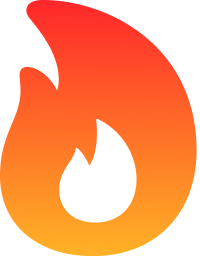
Overview
Firebase MCP enables AI assistants to work directly with Firebase services, including:
Firestore: Document database operations
Storage: File management with robust upload capabilities
Authentication: User management and verification
The server works with MCP client applicatios such as Claude Desktop, Augment Code, VS Code, and Cursor.
⚠️ Known Issue: The
firestore_list_collectionstool may return a Zod validation error in the client logs. This is an erroneous validation error in the MCP SDK, as our investigation confirmed no boolean values are present in the response. Despite the error message, the query still works correctly and returns the proper collection data. This is a log-level error that doesn't affect functionality.
Related MCP server: Firebase App Distribution API MCP Server
⚡ Quick Start
Prerequisites
Firebase project with service account credentials
Node.js environment
1. Install MCP Server
Add the server configuration to your MCP settings file:
Claude Desktop:
~/Library/Application Support/Claude/claude_desktop_config.jsonAugment:
~/Library/Application Support/Code/User/settings.jsonCursor:
[project root]/.cursor/mcp.json
MCP Servers can be installed manually or at runtime via npx (recommended). How you install determines your configuration:
Configure for npx (recommended)
Configure for local installation
2. Test the Installation
Ask your AI client: "Please test all Firebase MCP tools."
🛠️ Setup & Configuration
1. Firebase Configuration
Go to Firebase Console → Project Settings → Service Accounts
Click "Generate new private key"
Save the JSON file securely
2. Environment Variables
Required
SERVICE_ACCOUNT_KEY_PATH: Path to your Firebase service account key JSON (required)
Optional
FIREBASE_STORAGE_BUCKET: Bucket name for Firebase Storage (defaults to[projectId].appspot.com)MCP_TRANSPORT: Transport type to use (stdioorhttp) (defaults tostdio)MCP_HTTP_PORT: Port for HTTP transport (defaults to3000)MCP_HTTP_HOST: Host for HTTP transport (defaults tolocalhost)MCP_HTTP_PATH: Path for HTTP transport (defaults to/mcp)DEBUG_LOG_FILE: Enable file logging:Set to
trueto log to~/.firebase-mcp/debug.logSet to a file path to log to a custom location
3. Client Integration
Claude Desktop
Edit: ~/Library/Application Support/Claude/claude_desktop_config.json
VS Code / Augment
Edit: ~/Library/Application Support/Code/User/settings.json
Cursor
Edit: [project root]/.cursor/mcp.json
📚 API Reference
Firestore Tools
Tool | Description | Required Parameters |
| Add a document to a collection |
|
| List documents with filtering |
|
| Get a specific document |
|
| Update an existing document |
|
| Delete a document |
|
| List root collections | None |
| Query across subcollections |
|
Storage Tools
Tool | Description | Required Parameters |
| List files in a directory | None (optional: |
| Get file metadata and URL |
|
| Upload file from content |
|
| Upload file from URL |
|
Authentication Tools
Tool | Description | Required Parameters |
| Get user by ID or email |
|
💻 Developer Guide
Installation & Building
Running Tests
First, install and start Firebase emulators:
Then run tests:
Project Structure
🌐 HTTP Transport
Firebase MCP now supports HTTP transport in addition to the default stdio transport. This allows you to run the server as a standalone HTTP service that can be accessed by multiple clients.
Running with HTTP Transport
To run the server with HTTP transport:
Client Configuration for HTTP
When using HTTP transport, configure your MCP client to connect to the HTTP endpoint:
Session Management
The HTTP transport supports session management, allowing multiple clients to connect to the same server instance. Each client receives a unique session ID that is used to maintain state between requests.
🔍 Troubleshooting
Common Issues
Storage Bucket Not Found
If you see "The specified bucket does not exist" error:
Verify your bucket name in Firebase Console → Storage
Set the correct bucket name in
FIREBASE_STORAGE_BUCKETenvironment variable
Firebase Initialization Failed
If you see "Firebase is not initialized" error:
Check that your service account key path is correct and absolute
Ensure the service account has proper permissions for Firebase services
Composite Index Required
If you receive "This query requires a composite index" error:
Look for the provided URL in the error message
Follow the link to create the required index in Firebase Console
Retry your query after the index is created (may take a few minutes)
Zod Validation Error with firestore_list_collections
If you see a Zod validation error with message "Expected object, received boolean" when using the firestore_list_collections tool:
⚠️ Known Issue: The
firestore_list_collectionstool may return a Zod validation error in the client logs. This is an erroneous validation error in the MCP SDK, as our investigation confirmed no boolean values are present in the response. Despite the error message, the query still works correctly and returns the proper collection data. This is a log-level error that doesn't affect functionality.
Debugging
Enable File Logging
To help diagnose issues, you can enable file logging:
You can also enable logging in your MCP client configuration:
Real-time Log Viewing
To view logs in real-time:
Using MCP Inspector
The MCP Inspector provides interactive debugging:
📋 Response Formatting
Storage Upload Response Example
Displayed to the user as:
🤝 Contributing
Fork the repository
Create a feature branch
Implement changes with tests (80%+ coverage required)
Submit a pull request
📄 License
MIT License - see LICENSE file for details