Provides real-time access to Transport for London data including line status monitoring, detailed disruption information, and journey planning between London locations using the TfL Unified API.
TfL (Transport for London) Status & Journey Planner MCP Server
This Model Context Protocol (MCP) server provides AI assistants with access to real-time Transport for London data through a set of automated tools.
⚠️ Important Disclaimer: This is not an official Transport for London (TfL) MCP server. This is an independent project that uses the publicly available TfL Unified API to provide transport data. It is not affiliated with, endorsed by, or officially supported by Transport for London.
Demo Video
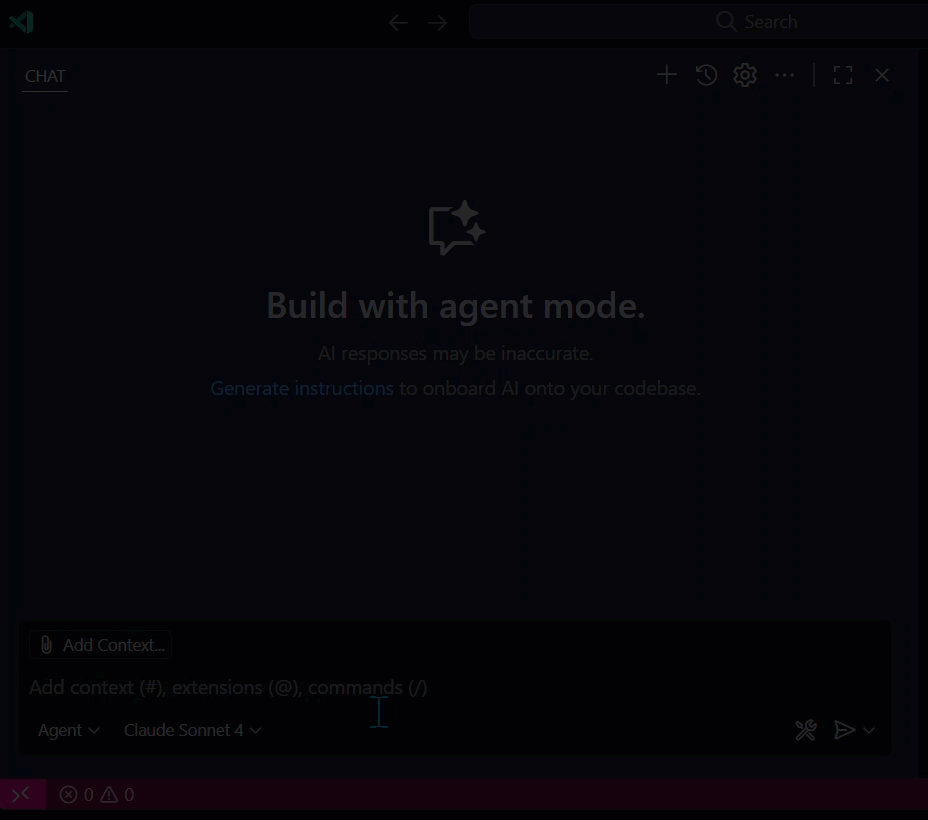
🚇 What This MCP Server Does
This server enables AI assistants (like Claude Desktop and VS Code GitHub Copilot) to access live TfL data by providing three main capabilities:
🔧 Available Tools
get_line_status- Get the current status of any TfL line (e.g., Central, Victoria, Piccadilly)get_line_status_detail- Get detailed status information including disruption details for a TfL lineplan_journey- Plan journeys between two locations using the TfL Journey Planner
🎯 Use Cases
With this MCP server connected, AI assistants can help users:
Check if their tube line is running normally before commuting
Get detailed information about service disruptions
Plan optimal routes between London locations
Provide real-time transport advice for London travel
Example interactions:
"Is the Central line running normally?"
"Plan a journey from King's Cross to Heathrow Airport"
"What's causing delays on the Northern line today?"
Let's set things up!
🚦 Getting Started
Choose your preferred installation method:
📦 Option 1: Quick Install via npm (Recommended)
The easiest way to use this MCP server is through npm:
Installation
🔐 Set up your TfL API key
You can get a free API key from the TfL API Portal.
Method 1: Environment Variable (Recommended) Set the environment variable in your system:
Method 2: MCP Configuration Include the API key directly in your MCP configuration (see examples below).
AI Assistant Configuration
For Claude Desktop (Settings → Developers → Edit Config):
For VS Code GitHub Copilot (Settings → GitHub Copilot › MCP: Servers):
That's it! No manual installation or path configuration required.
🛠️ Option 2: Local Development Setup
For developers who want to modify the code or contribute:
⚙️ Prerequisites
Before starting, please ensure you have:
npm (included with Node)
Warning: if you run with a lower version of Node, fetch won't be present. Tools use fetch to make HTTP calls. To work around this, you can modify the tools to use node-fetch instead. Make sure that node-fetch is installed as a dependency and then import it as fetch into each tool file.
📥 Installation & Setup
1. Clone the repository
2. Install dependencies
🔐 Set up your TfL API key
3. Configure your TfL API key
Create a .env file in the project root with your TfL API key:
You can get a free API key from the TfL API Portal.
🧪 Test the MCP Server with Postman
We strongly recommend testing your MCP server with Postman before connecting it to an AI assistant. The Postman Desktop Application provides the easiest way to run and test MCP servers.
Step 1: Download Postman Desktop
Download the latest Postman Desktop Application from postman.com/downloads.
Step 2: Create an MCP Request
Open Postman Desktop
Create a new MCP Request (see the documentation for detailed steps)
Set the type to STDIO
Set the command to the full path to your node executable followed by the full path to
mcpServer.js
To get the required paths, run these commands in your terminal:
Example command format:
Step 3: Test Your Tools
Click Connect in your Postman MCP Request
You should see the three TfL tools listed
Test each tool:
Try
get_line_statuswithlineId: "central"Try
plan_journeywithfromLocation: "King's Cross"andtoLocation: "Westminster"Try
get_line_status_detailwithlineId: "piccadilly"
If all tools work correctly in Postman, you're ready to connect to an AI assistant!
🤖 Connect to AI Assistants
Once you've tested with Postman, you can connect your MCP server to AI assistants:
For Local Development Setup (Option 2)
If you're using the local development setup, you'll need to specify full paths:
Claude Desktop
Step 1: Use the same node and mcpServer.js paths from the Postman testing step.
Step 2: Open Claude Desktop → Settings → Developers → Edit Config and add:
Step 3: Restart Claude Desktop and verify the MCP server shows with a green circle.
VS Code GitHub Copilot
Step 1: Install the GitHub Copilot extension in VS Code if you haven't already.
Step 2: Open VS Code → Settings (Ctrl+,) → Search for "MCP" → GitHub Copilot › MCP: Servers
Step 3: Add your TfL MCP server configuration:
Step 4: Restart VS Code and the MCP server will be available to GitHub Copilot.
Now you can ask your AI assistant things like:
"Check the status of the Central line"
"Plan a journey from London Bridge to Camden Town"
Additional Options
🛠️ List Available Tools
View all available tools and their parameters:
🚀 Quick Postman Integration
Open Postman with the correct MCP configuration automatically:
🐳 Docker Deployment (Production)
For production deployments, you can use Docker:
1. Build Docker image
2. AI Assistant Integration
Add Docker server configuration to your AI assistant:
For Claude Desktop (Settings → Developers → Edit Config):
For VS Code GitHub Copilot (Settings → GitHub Copilot › MCP: Servers):
Add your environment variables (API keys, etc.) inside the
.envfile.
The project comes bundled with the following minimal Docker setup:
🌐 Streamable HTTP
To run the server with Streamable HTTP support, use the --streamable-http flag. This launches the server with the /mcp endpoint enabled:
🌐 Server-Sent Events (SSE)
To run the server with Server-Sent Events (SSE) support, use the --sse flag. This launches the server with the /sse and /messages endpoints enabled:
🖥️ Stdio (Standard Input/Output)
To run the server using standard input/output (stdio), simply run the script without any flags. This mode is ideal for CLI tools or programmatic integration via stdin and stdout.
🛠️ Extending the Server
To add more TfL API endpoints or other transport APIs:
Create new tool files in the
tools/tfl/directoryFollow the pattern in existing tools like
tools/tfl/status.jsAdd your new tool file to
tools/paths.jsTest with Postman before deploying
📚 API Reference
This server uses the Transport for London Unified API. All tools automatically include your API key from the .env file.
➕ Adding New Tools
Extend your MCP server with more tools easily:
Visit Postman MCP Generator.
Pick new API request(s), generate a new MCP server, and download it.
Copy new generated tool(s) into your existing project's
tools/folder.Update your
tools/paths.jsfile to include new tool references.
💬 Questions & Support
Visit the Postman MCP Generator page for updates and new capabilities.
Join the #mcp-lab channel in the Postman Discord to share what you've built and get help.