Provides tools for SQLite database operations including creating databases, executing queries, importing/exporting CSV data, managing schemas, backing up and restoring databases, and executing transactions.
File Operation MCP Server
A Model Context Protocol (MCP) based file operation server, providing file statistics, list queries, image compression, and various system utilities.
✨ Features
📊 File Statistics - Count files in a specified folder
📋 File Listing - Get detailed information of all files in a folder
🖼️ Image Compression - High-quality image compression, supporting multiple formats
🗜️ File Compression - Create ZIP, TAR, TAR.GZ archive files
📦 File Extraction - Extract ZIP, TAR, TAR.GZ archive files
📂 File Copy - Copy files or folders to a specified location
🔄 File Move - Move files or folders to a specified location
📄 PDF Merge - Merge multiple PDF files into one
✂️ PDF Split - Split PDF files by page or range
🖼️ PDF to Image - Convert PDF pages to JPEG/PNG images
🔒 Secure & Reliable - Comprehensive error handling and parameter validation
⚡ High Performance - Built with TypeScript and powered by Bun for speed.
🛠️ Technology Stack
TypeScript - Type-safe JavaScript
Bun - High-performance JavaScript runtime, used for running the server.
MCP SDK - Official Model Context Protocol SDK
Sharp - High-performance image processing library
PDF-lib - Pure JavaScript PDF processing library, supports merging and splitting
PDF2pic - PDF to image conversion tool
Mammoth - Word document processing library
Puppeteer - Headless browser, used for PDF generation
Archiver - File compression library, supports ZIP, TAR, etc.
Extract-Zip - ZIP file extraction library
TAR - TAR format file processing library
fs-extra - Enhanced file system operations
Zod - TypeScript-first data validation
📦 Installation
Environment Requirements
Node.js >= 18.0.0 (for
pnpmbuild steps)Bun (recommended for running the server)
pnpm (recommended for package installation and build)
Clone Project
Install Dependencies
Build Project
🔌 Transport Method Comparison
This project supports two MCP transport methods. You can choose the appropriate method based on your usage scenario:
📊 Stdio vs SSE Comparison Table
Feature | Stdio | SSE |
Transfer Protocol | Inter-process Communication (IPC) | HTTP/HTTPS |
Connection Method | stdin/stdout | Server-Sent Events |
Multi-client Support | ❌ 1-to-1 connection | ✅ Many-to-1 connection |
Remote Access | ❌ Local only | ✅ Supported |
Deployment Complexity | ✅ Simple | ❌ Requires HTTP server |
Resource Usage | ✅ Low | ❌ Relatively higher |
Debugging Convenience | ❌ Difficult | ✅ Easy (HTTP tools) |
Network Traversal | ❌ Not supported | ✅ Supported |
Load Balancing | ❌ Not supported | ✅ Supported |
Monitoring Capabilities | ❌ Limited | ✅ Rich (health checks, etc.) |
Latency | ✅ Very Low (~1-5ms) | ❌ Slightly Higher (~10-50ms) |
🎯 Recommended Use Cases
Choose Stdio if you need:
🏠 Local Development: Simple personal desktop tools
🔒 Single User: Applications for personal use only
⚡ Low Latency: Extremely high response time requirements
📦 Simple Deployment: Don't want to configure an HTTP server
💾 Resource Saving: Limited system resources
Choose SSE if you need:
🌐 Remote Access: Connect to the server over a network
👥 Multi-user: Team-shared server
🔄 High Availability: Requires load balancing and failover
🐛 Easy Debugging: Convenient debugging tools during development
📈 Scalability: May need horizontal scaling in the future
🔍 Monitoring Needs: Requires detailed service monitoring
🔧 Performance Comparison
Stdio Architecture
SSE Architecture
🛠️ Code Difference Example
Stdio Startup
SSE Startup
💡 Recommendation: If you are a single user and only need local use, choose Stdio; if you need team collaboration or remote access, choose SSE.
⚙️ Stdio Configuration
Claude Desktop Configuration
Add the following configuration to Claude Desktop's configuration file:
Configuration File Location:
macOS:
~/Library/Application Support/Claude/claude_desktop_config.jsonWindows:
%APPDATA%/Claude/claude_desktop_config.json
Configuration Content:
⚠️ Note: Please replace
path/to/file-operation-mcpwith the actual project path
Cursor IDE Configuration
⚙️ SSE Configuration
Starting the SSE Server
First, start the HTTP server:
The server will be available at:
Health check: http://localhost:3000/health
MCP endpoint: http://localhost:3000/sse
Configuration
Environment Variables
Variable | Description | Default | Example |
| Default time limit for operations (seconds) |
|
|
| Maximum allowed time limit (seconds) |
|
|
Check server health status
curl http://localhost:3000/health
Example response
{ "status": "ok", "message": "MCP File Operation Server is running", "timestamp": "2024-01-01T12:00:00.000Z" }
Cursor IDE Configuration
SSE Endpoint Description
SSE Connection:
http://localhost:3000/sse- Primary MCP connection endpointMessage Handling:
http://localhost:3000/messages- Handles JSON-RPC messagesHealth Check:
http://localhost:3000/health- Server status checkPort Configuration: Can be modified via
PORTenvironment variable, defaults to 3000
⚠️ Note: SSE mode requires manual server startup first, then client connection configuration.
🚀 Usage
After configuration, restart Claude Desktop to use the following features in your conversations:
1. File Counting (count-files)
Counts the number of files in a specified folder, defaults to desktop files.
Parameters:
folderPath(Optional): Folder path, defaults to desktop
Example:
2. File Listing (list-files)
Gets detailed information of all files in a specified folder, including filename, type, and size.
Parameters:
folderPath(Optional): Folder path, defaults to desktopincludeHidden(Optional): Whether to include hidden files, defaults to false
Example:
3. Image Compression (compress-image)
Compresses specified image files, supports various formats and custom parameters.
Parameters:
imagePath: Image file path (Required)quality(Optional): Compression quality (1-100), defaults to 80maxWidth(Optional): Maximum width limitmaxHeight(Optional): Maximum height limitoutputPath(Optional): Output path, defaults to original filename with_compressedsuffix
Supported Formats:
JPEG/JPG
PNG
WebP
TIFF
GIF
Example:
4. File Compression (create-archive)
Compresses files or folders into ZIP, TAR, or TAR.GZ format.
Parameters:
files: Array of file/folder paths to compress (Required)outputPath: Output archive file path (Required)format(Optional): Compression format (zip, tar, tar.gz), defaults to zipcompressionLevel(Optional): Compression level (0-9), defaults to 6
Supported Formats:
ZIP - General compression format, best compatibility
TAR - Common Unix/Linux format, no compression
TAR.GZ - TAR format + GZIP compression, high compression ratio
Example:
5. File Extraction (extract-archive)
Extracts ZIP, TAR, or TAR.GZ files to a specified directory.
Parameters:
archivePath: Archive file path (Required)extractTo: Target directory for extraction (Required)overwrite(Optional): Whether to overwrite existing files, defaults to false
Supported Formats:
ZIP - .zip file
TAR - .tar file
TAR.GZ - .tar.gz, .tgz files
Example:
Notes:
Checks if the target directory is empty before extraction (unless overwrite=true)
Supports automatic detection of compression format
Displays extracted file count and total size
Maintains original file structure during extraction
6. File Copy (copy-files)
Copies a file or folder to a specified location, keeping the original file unchanged.
Parameters:
sourcePath: Source file/folder path (Required)targetPath: Target path (Required)overwrite(Optional): Whether to overwrite existing files, defaults to falsepreserveTimestamps(Optional): Whether to preserve timestamps, defaults to true
Features:
Supports file and folder copying
Recursively copies entire directory structure
Option to preserve original timestamps
Security checks prevent accidental overwrites
Displays copy details and file statistics
Example:
7. File Move (move-files)
Moves a file or folder to a specified location, equivalent to a cut operation.
Parameters:
sourcePath: Source file/folder path (Required)targetPath: Target path (Required)overwrite(Optional): Whether to overwrite existing files, defaults to false
Features:
Supports file and folder moving
Atomic operation, ensuring data integrity
Automatic verification of move completion
Prevents source and target paths from being the same
Cross-filesystem move support
Example:
Notes:
Move operation deletes the original file/folder
Supports cross-partition/drive moves
Verifies target directory permissions before moving
Validates results after operation completion
8. PDF Merge (merge-pdf)
Merges multiple PDF files into a single complete PDF document.
Parameters:
inputPaths: Array of PDF file paths (Required)outputPath: Output PDF file path (Required)title(Optional): Title of the merged PDF
Features:
Supports merging any number of PDF files
Maintains original page format and quality
Automatically sets document metadata
Detailed merge statistics report
Automatically adds .pdf extension
Example:
9. PDF Split (split-pdf)
Splits a PDF file into multiple independent files, supporting splitting by page or custom range.
Parameters:
inputPath: Input PDF file path (Required)outputDir: Output directory (Required)splitMode(Optional): Split mode -pages(one file per page) orranges(split by range), defaults to pagesranges(Optional): Array of page ranges, e.g., ["1-3", "4-6"], only required for ranges modeprefix(Optional): Output filename prefix, defaults to original filename
Features:
Two splitting modes: page-by-page splitting or range splitting
Flexible page range settings
Maintains original page format
Automatic file naming and numbering
Detailed splitting statistics
Example:
Before splitting
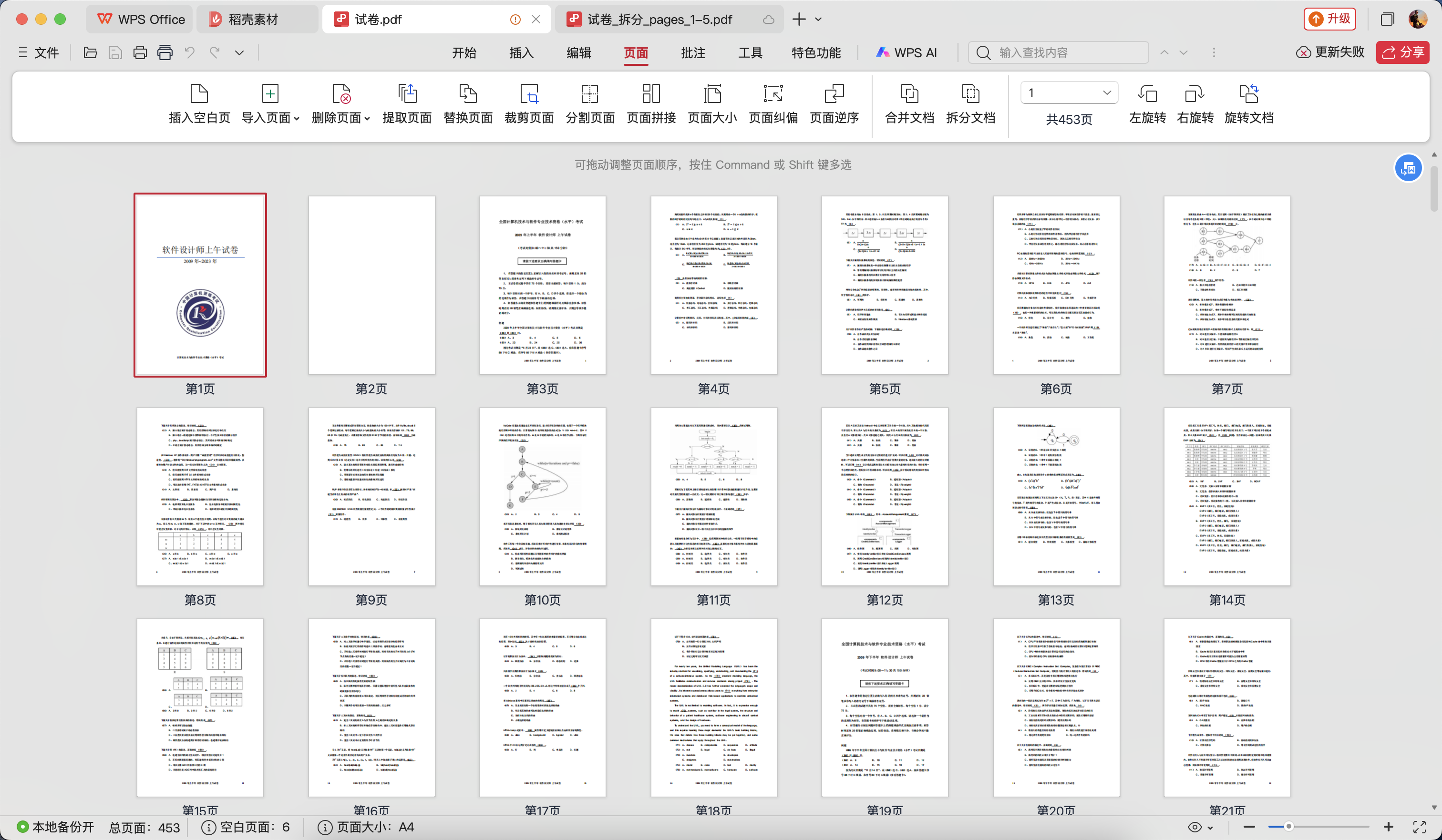
After splitting
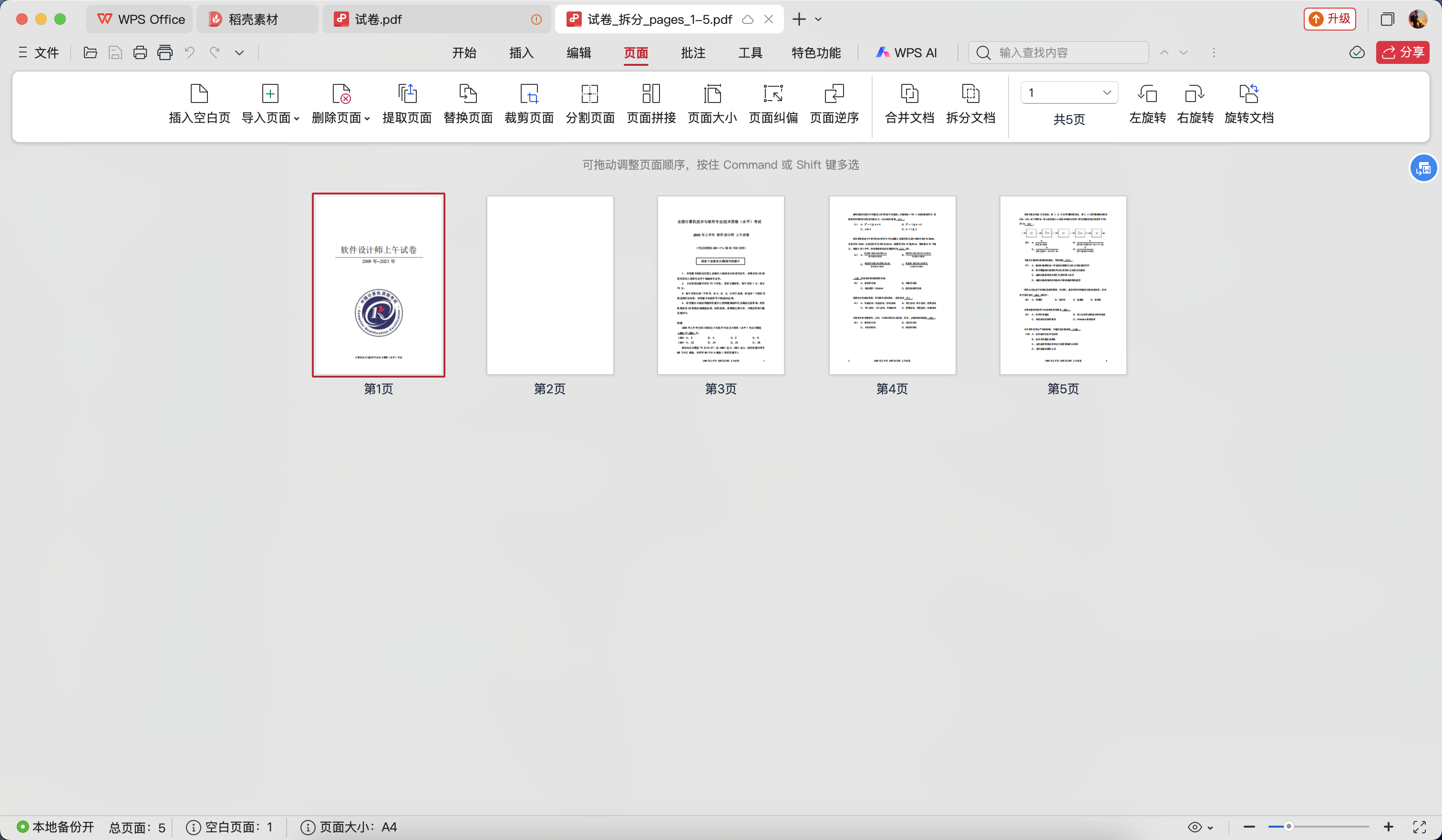
10. PDF to Image (pdf-to-image)
Converts PDF pages to high-quality image files, supports various formats and custom settings.
Parameters:
inputPath: Input PDF file path (Required)outputDir: Output directory (Required)format(Optional): Image format -jpegorpng, defaults to jpegquality(Optional): Image quality 1-100, defaults to 80dpi(Optional): Resolution DPI 50-600, defaults to 150pages(Optional): Page range, e.g., "1-3" or "1,3,5", defaults to all pagesprefix(Optional): Output filename prefix
Features:
Supports JPEG and PNG formats
Adjustable image quality and resolution
Flexible page selection (range, list, single page)
Batch processing of all pages
Detailed conversion statistics
Example:
Notes:
PDF to image conversion requires system support for ImageMagick or GraphicsMagick
High resolution settings will increase file size and processing time
PNG format files are larger but higher quality
Recommended resolution: 150 DPI for screen display, 300 DPI for printing
11. SQLite Database Operations (query-sqlite)
Performs various SQLite database operations including creating databases, executing queries, importing/exporting CSV, getting schema info, and more.
Parameters:
database_path: SQLite database file path (Required)operation: Operation type (Required) - create_db, execute_query, import_csv, export_csv, get_schema, drop_table, backup, restore, transaction, get_statsquery(Optional): SQL query statement (for execute_query and transaction operations)table_name(Optional): Table name (for drop_table, export_csv, etc. operations)csv_path(Optional): CSV file path (for import_csv and export_csv operations)backup_path(Optional): Backup file path (for backup and restore operations)
Features:
Create new SQLite databases
Execute SELECT, INSERT, UPDATE, DELETE and other SQL queries
Import data from CSV files to database tables
Export database tables as CSV files
Get database table schema information
Delete database tables
Backup and restore database files
Execute transactions to ensure data consistency
Get database statistics
Example:
12. Advanced File Compression (compress-files)
Compresses or decompresses files with various formats and options including ZIP, TAR, GZIP, BZIP2.
Parameters:
source_paths: File or directory paths to compress (Required, space-separated)destination_path: Output archive file path (Required)operation: Operation type (Required) - compress, decompress, info, update, test, encodeformat(Optional): Compression format - zip, tar, gzip, bzip2, defaults to zipcompression_level(Optional): Compression level 0-9, defaults to 6password(Optional): Password for ZIP archivesexclude_patterns(Optional): File/directory patterns to exclude (space-separated)encoding(Optional): Filename encoding
Features:
Supports multiple compression formats (ZIP, TAR, GZIP, BZIP2)
Adjustable compression levels
ZIP archive password protection
File exclusion patterns
View compressed file information
Test compressed file integrity
Decompress archive files
Example:
13. Text Processing (process-text)
Performs various text processing operations including sorting lines, removing duplicates, filtering patterns, replacing text, counting words/lines, and more.
Parameters:
file_path: Path to the text file to process (Required)operation: Operation type (Required) - sort, dedupe, filter, replace, count, convert_encoding, split, merge, case_transform, prefix_suffix, tabs_spaces, trimsort_order(Optional): Sort order asc/desc (for sort operation)filter_pattern(Optional): Filter pattern (for filter operation)is_regex(Optional): Whether it's a regex, defaults to false (for filter and replace operations)find_text(Optional): Text to find (for replace operation)replace_text(Optional): Replacement text (for replace operation)merge_paths(Optional): File paths to merge (for merge operation)case_option(Optional): Case transformation option upper/lower/capitalize (for case_transform operation)prefix(Optional): Line prefix (for prefix_suffix operation)suffix(Optional): Line suffix (for prefix_suffix operation)tab_size(Optional): Tab size, defaults to 4 (for tabs_spaces operation)output_path(Optional): Output file path
Features:
Sort text lines (ascending/descending)
Remove duplicate lines
Text filtering (plain text/regex)
Text replacement (plain text/regex)
Count words, lines, characters
Text case transformation
Add line prefixes/suffixes
Tab to space conversion
Merge multiple text files
Trim leading/trailing whitespace
Example:
📸 Feature Demo
File Listing Query
Defaults to querying desktop files, or specify a path:
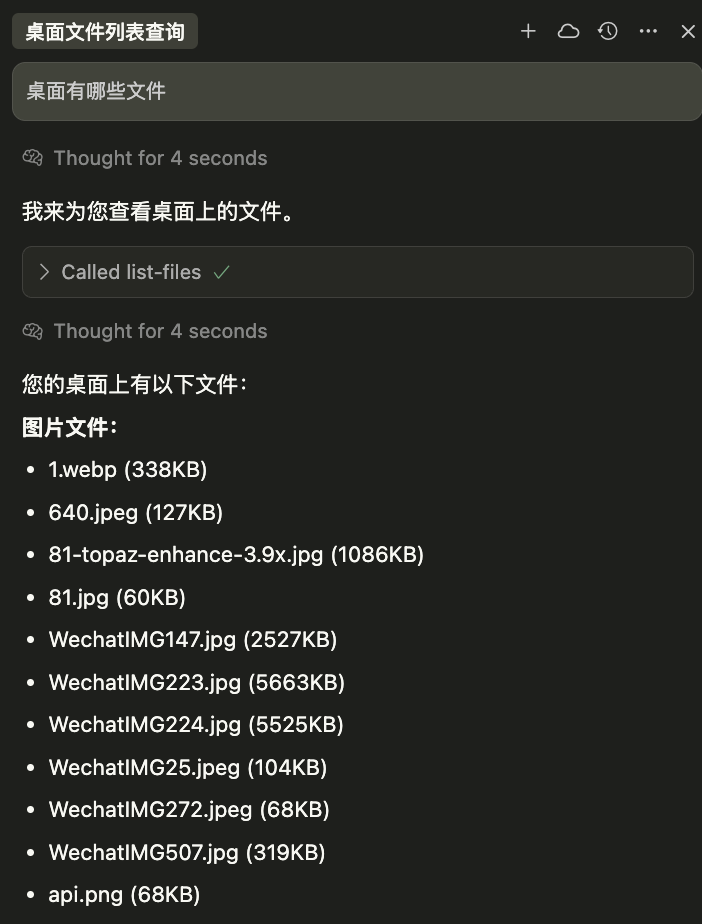
File Count Statistics
Quickly count files in a specified directory:
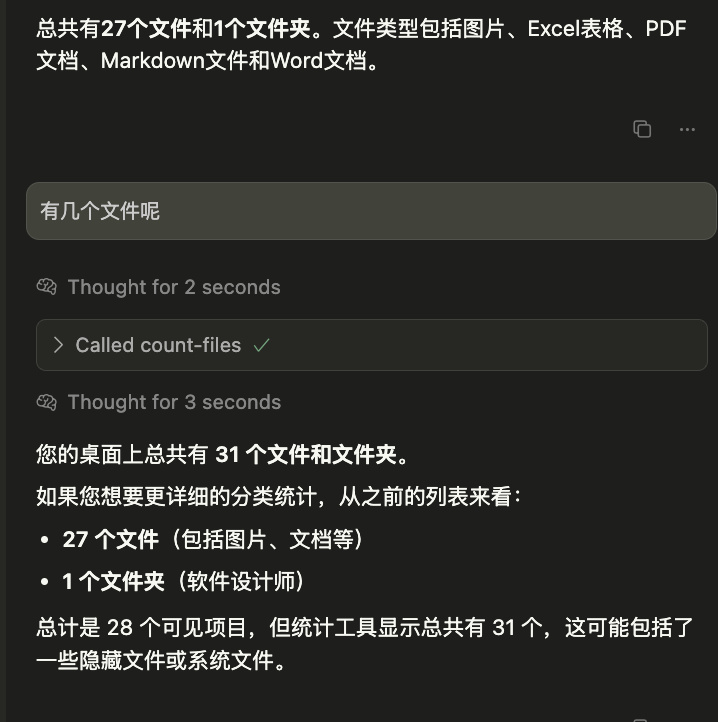
Image Compression Feature
High-quality image compression, supports custom parameters:
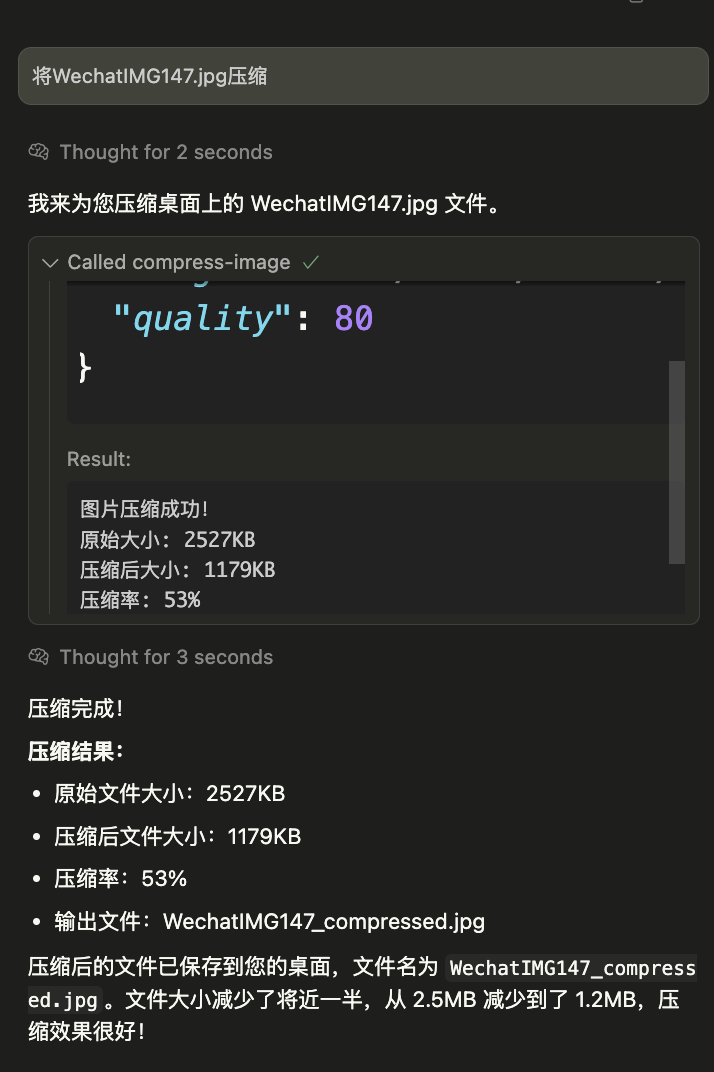
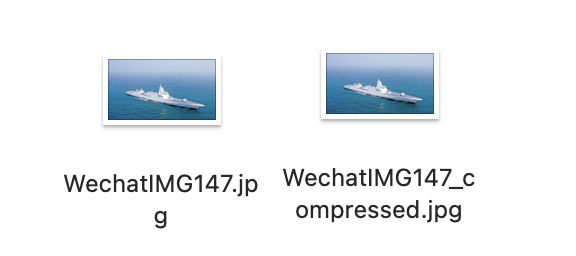
🔧 Development
Development Mode
Code Formatting
Code Linting
Start Server
⚠️ Notes
Permission Requirements: Ensure Node.js has access to the target folders
Path Format:
macOS/Linux:
/Users/username/pathWindows:
C:\Users\username\path
Image Formats: Only common image formats (JPEG, PNG, WebP, TIFF, GIF) are supported
Archive Formats: Supports ZIP, TAR, TAR.GZ for compression and extraction
File Operations: Copy and move operations support files and folders
PDF Processing: PDF merge, split, and convert-to-image functions are purely JavaScript-based
Image Conversion: PDF to image conversion requires ImageMagick or GraphicsMagick system support
File Permissions: Ensure appropriate permissions for source files and target directories
Overwrite Protection: By default, existing files are not overwritten; explicit setting is required
File Size: Large file processing may take longer
Debugging Output: Use
console.error()instead ofconsole.log()to avoid interfering with the MCP protocol
🐛 Troubleshooting
Common Issues
1. Server Startup Failure
Solution: Ensure bun install (or pnpm install) and pnpm build have been run.
2. Permission Error
Solution: Check folder access permissions, or use a path with appropriate permissions.
3. Path Does Not Exist
Solution: Confirm the path is correct, use absolute paths.
4. Unsupported Image Format
Solution: Use a supported image format (jpg, png, webp, tiff, gif).
5. Archive Creation Failure
Solution:
Check if file paths are correct
Ensure write permissions for the output directory
Check for sufficient disk space
6. File Extraction Failure
Solution: Set overwrite=true or clear the target directory.
7. Unsupported Archive Format
Solution: Use a supported format (.zip, .tar, .tar.gz, .tgz).
8. File Copy Failure
Solution: Set overwrite=true or choose a different target path.
9. File Move Failure
Solution: Ensure source and target paths are different.
10. Insufficient Permissions
Solution:
Check access permissions for source files and target directories
Ensure sufficient disk space
Avoid moving critical system files
11. Corrupted PDF File
Solution:
Check if the PDF file is complete and undamaged
Confirm the PDF file is not password protected
Try verifying the file with another PDF viewer
12. PDF to Image Conversion Failure
Solution:
Ensure ImageMagick or GraphicsMagick is installed on the system
Check system PATH environment variable configuration
Lower DPI settings or reduce the number of pages
13. Page Range Error
Solution:
Check the actual number of pages in the PDF file
Ensure page range format is correct (e.g., "1-5", "1,3,5")
Page numbering starts from 1, not 0
Debugging Tips
Check Claude Desktop's developer console
Check server log output
Use MCP Inspector for debugging
This server cannot be installed
hybrid server
The server is able to function both locally and remotely, depending on the configuration or use case.
Enables comprehensive file and document operations including image compression, archive creation/extraction, file copying/moving, PDF merging/splitting/conversion, SQLite database queries, and advanced text processing.