The Azure DevOps MCP server provides a comprehensive API for managing Azure DevOps services, enabling interactions with various aspects of the development lifecycle:
Work Item Management: List, search, create, update, assign, comment, link, and perform bulk operations on work items
Boards & Sprints: Manage boards, columns, cards, sprints, team capacities, and team members
Project Administration: List, create, and manage projects, areas, iterations, process templates, and work item types
Git Operations: Manage repositories, branches, pull requests, browse code, access file content, approve/merge PRs
Testing Capabilities: Run tests, manage environments, analyze flakiness, optimize test selection, and access health dashboards
DevSecOps Features: Run security scans, manage vulnerabilities, track compliance, rotate secrets, and integrate with vaults
Artifact Management: Manage package feeds, publish/promote packages, scan container images, and check dependencies
AI-Assisted Development: Get code reviews, predictive bug analysis, and AI-powered suggestions for code and work items
The server provides tools for interacting with Git repositories in Azure DevOps, including listing repositories, branches, commits, creating pull requests, and more.
Node.js is listed as a prerequisite for running the server, but it's not what the server integrates with.
The MCP server is built with TypeScript, but it doesn't integrate with TypeScript as a service.
Azure DevOps MCP Integration
Star History
A powerful integration for Azure DevOps that provides seamless access to work items, repositories, projects, boards, and sprints through the Model Context Protocol (MCP) server.
Overview
This server provides a convenient API for interacting with Azure DevOps services, enabling AI assistants and other tools to manage work items, code repositories, boards, sprints, and more. Built with the Model Context Protocol, it provides a standardized interface for communicating with Azure DevOps.
Related MCP server: Azure DevOps MCP Server
Demo
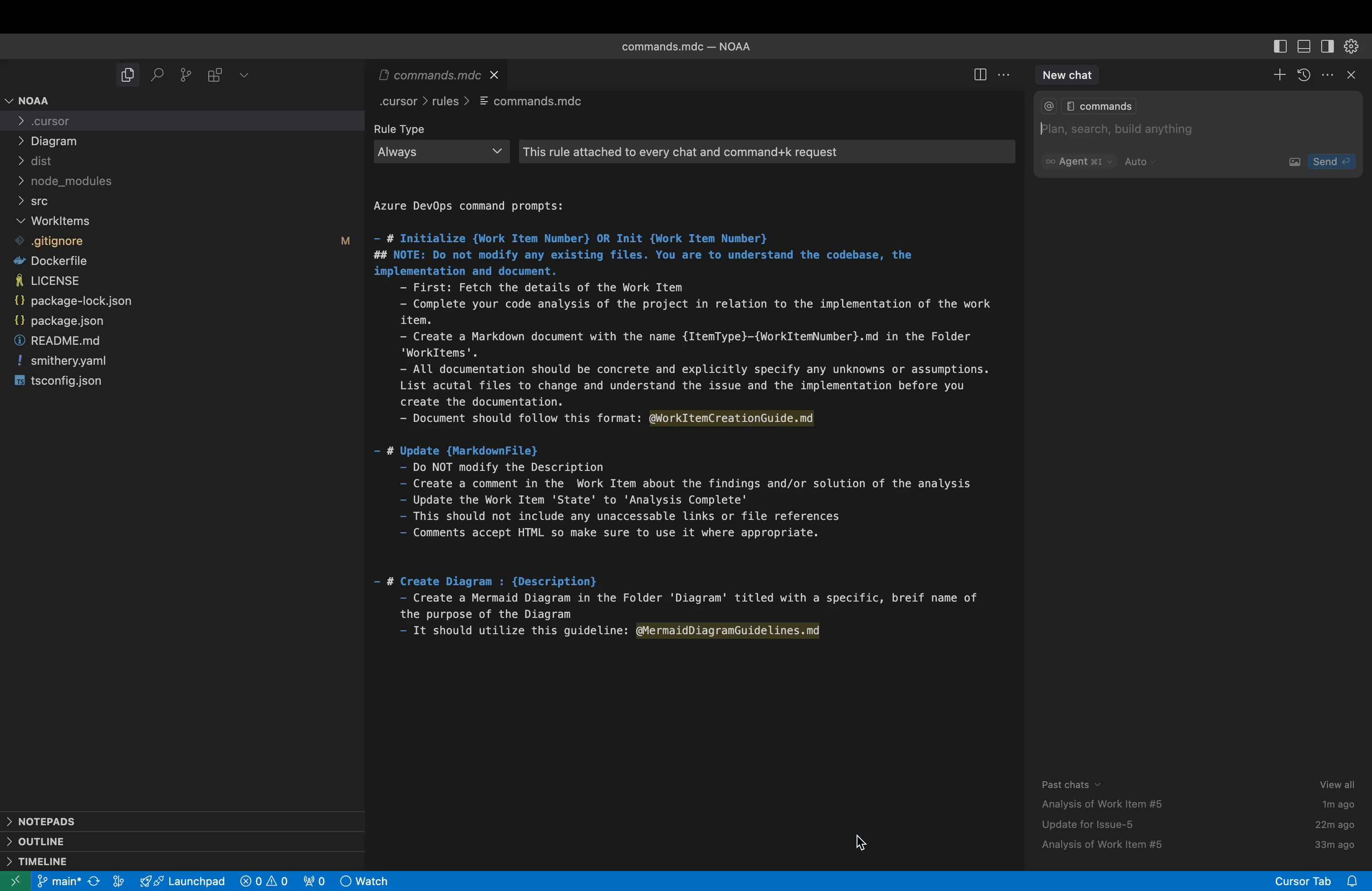
Features
The integration is organized into eight main tool categories:
Work Item Tools
List work items using WIQL queries
Get work item details by ID
Search for work items
Get recently updated work items
Get your assigned work items
Create new work items
Update existing work items
Add comments to work items
Update work item state
Assign work items
Create links between work items
Bulk create/update work items
Boards & Sprints Tools
Get team boards
Get board columns
Get board items
Move cards on boards
Get sprints
Get the current sprint
Get sprint work items
Get sprint capacity
Get team members
Project Tools
List projects
Get project details
Create new projects
Get areas
Get iterations
Create areas
Create iterations
Get process templates
Get work item types
Get work item type fields
Git Tools
List repositories
Get repository details
Create repositories
List branches
Search code
Browse repositories
Get file content
Get commit history
List pull requests
Create pull requests
Get pull request details
Get pull request comments
Approve pull requests
Merge pull requests
Testing Capabilities Tools
Run automated tests
Get test automation status
Configure test agents
Create test data generators
Manage test environments
Get test flakiness analysis
Get test gap analysis
Run test impact analysis
Get test health dashboard
Run test optimization
Create exploratory sessions
Record exploratory test results
Convert findings to work items
Get exploratory test statistics
DevSecOps Tools
Run security scans
Get security scan results
Track security vulnerabilities
Generate security compliance reports
Integrate SARIF results
Run compliance checks
Get compliance status
Create compliance reports
Manage security policies
Track security awareness
Rotate secrets
Audit secret usage
Configure vault integration
Artifact Management Tools
List artifact feeds
Get package versions
Publish packages
Promote packages
Delete package versions
List container images
Get container image tags
Scan container images
Manage container policies
Manage universal packages
Create package download reports
Check package dependencies
AI-Assisted Development Tools
Get AI-powered code reviews
Suggest code optimizations
Identify code smells
Get predictive bug analysis
Get developer productivity metrics
Get predictive effort estimations
Get code quality trends
Suggest work item refinements
Suggest automation opportunities
Create intelligent alerts
Predict build failures
Optimize test selection
Installation
Quick Start with NPX (Recommended)
The easiest way to use the Azure DevOps MCP server is via NPX:
No installation or build steps required! Just set your environment variables and run.
One-Click Installation for Cursor
Click the button below to install the Azure DevOps MCP server directly in Cursor:
Important: After installation in Cursor, you must update the environment variables in your Cursor MCP configuration with your actual Azure DevOps details.
Learn more about Cursor deeplinks at https://docs.cursor.com/deeplinks
Alternative Installation Methods
Global NPM Installation
Via Smithery (Claude Desktop)
Development Setup
For development or customization:
Clone the repository:
git clone https://github.com/RyanCardin15/AzureDevOps-MCP.git cd AzureDevOps-MCPInstall dependencies:
npm installBuild the project:
npm run buildRun locally:
npm start
Configuration
Prerequisites
Node.js (v16 or later)
An Azure DevOps account with a Personal Access Token (PAT) or appropriate credentials
Environment Variables
Configure the server using environment variables. You can set these in your shell, .env file, or in your MCP client configuration:
For Azure DevOps Services (Cloud)
For Azure DevOps Server (On-Premises)
Alternative Authentication Methods (On-Premises)
Client Configuration
Cursor Configuration
Add this to your Cursor MCP settings:
Claude Desktop Configuration
Add this to your Claude Desktop MCP configuration file:
Creating a Personal Access Token (PAT)
For Azure DevOps Services (cloud), you'll need to create a Personal Access Token with appropriate permissions:
Go to your Azure DevOps organization
Click on your profile icon in the top right
Select "Personal access tokens"
Click "New Token"
Give it a name and select the appropriate scopes:
Work Items: Read & Write
Code: Read & Write
Project and Team: Read & Write
Build: Read
Release: Read
For Azure DevOps Server (on-premises), create the PAT in your on-premises instance following similar steps.
Complete Environment Variables Reference
Variable | Description | Required | Default |
AZURE_DEVOPS_ORG_URL | URL of your Azure DevOps organization or server | Yes | - |
AZURE_DEVOPS_PROJECT | Default project to use | Yes | - |
AZURE_DEVOPS_IS_ON_PREMISES | Whether using Azure DevOps Server | No | false |
AZURE_DEVOPS_COLLECTION | Collection name for on-premises | No* | - |
AZURE_DEVOPS_API_VERSION | API version for on-premises | No | - |
AZURE_DEVOPS_AUTH_TYPE | Authentication type (pat/ntlm/basic/entra) | No | pat |
AZURE_DEVOPS_PERSONAL_ACCESS_TOKEN | Personal access token (for 'pat' auth) | No** | - |
AZURE_DEVOPS_USERNAME | Username for NTLM/Basic auth | No** | - |
AZURE_DEVOPS_PASSWORD | Password for NTLM/Basic auth | No** | - |
AZURE_DEVOPS_DOMAIN | Domain for NTLM auth | No | - |
ALLOWED_TOOLS | Comma-separated list of tool methods to enable | No | All tools |
* Required if AZURE_DEVOPS_IS_ON_PREMISES=true
** Required based on chosen authentication type
Tool Filtering with ALLOWED_TOOLS
The ALLOWED_TOOLS environment variable allows you to restrict which tool methods are available. This is completely optional - if not specified, all tools will be enabled.
Format: Comma-separated list of method names with no spaces.
Example:
This would only enable the specified work item methods while disabling all others.
Entra ID Authentication
For Entra ID authentication, ensure you have Azure CLI installed and authenticated:
The server supports AZ CLI, AZD, and Azure PowerShell modules as long as you're authenticated.
Usage
Once the server is running, you can interact with it using the MCP protocol. The server exposes several tools for different Azure DevOps functionalities.
Available Tools
Note: By default, only a subset of tools are registered in the
index.tsfile to keep the initial implementation simple. See the Tool Registration section for information on how to register additional tools.
Example: List Work Items
Example: Create a Work Item
Example: List Repositories
Example: Create a Pull Request
Architecture
The project is structured as follows:
src/Interfaces/: Type definitions for parameters and responsesServices/: Service classes for interacting with Azure DevOps APIsTools/: Tool implementations that expose functionality to clientsindex.ts: Main entry point that registers tools and starts the serverconfig.ts: Configuration handling
Service Layer
The service layer handles direct communication with the Azure DevOps API:
WorkItemService: Work item operationsBoardsSprintsService: Boards and sprints operationsProjectService: Project management operationsGitService: Git repository operationsTestingCapabilitiesService: Testing capabilities operationsDevSecOpsService: DevSecOps operationsArtifactManagementService: Artifact management operationsAIAssistedDevelopmentService: AI-assisted development operations
Tools Layer
The tools layer wraps the services and provides a consistent interface for the MCP protocol:
WorkItemTools: Tools for work item operationsBoardsSprintsTools: Tools for boards and sprints operationsProjectTools: Tools for project management operationsGitTools: Tools for Git operationsTestingCapabilitiesTools: Tools for testing capabilities operationsDevSecOpsTools: Tools for DevSecOps operationsArtifactManagementTools: Tools for artifact management operationsAIAssistedDevelopmentTools: Tools for AI-assisted development operations
Tool Registration
The MCP server requires tools to be explicitly registered in the index.ts file. By default, only a subset of all possible tools are registered to keep the initial implementation manageable.
To register more tools:
Open the
src/index.tsfileAdd new tool registrations following the pattern of existing tools
Build and restart the server
A comprehensive guide to tool registration is available in the TOOL_REGISTRATION.md file in the repository.
Note: When registering tools, be careful to use the correct parameter types, especially for enum values. The type definitions in the
Interfacesdirectory define the expected types for each parameter. Using the wrong type (e.g., usingz.string()instead ofz.enum()for enumerated values) will result in TypeScript errors during build.
Example of registering a new tool:
Troubleshooting
Common Issues
Authentication Errors
Ensure your Personal Access Token is valid and has the required permissions
Check that the organization URL is correct
TypeScript Errors During Build
Use
npm run build:ignore-errorsto bypass TypeScript errorsCheck for missing or incorrect type definitions
Runtime Errors
Verify that the Azure DevOps project specified exists and is accessible
Contributing
Contributions are welcome! Here's how you can contribute:
Fork the repository
Create a feature branch (
git checkout -b feature/amazing-feature)Commit your changes (
git commit -m 'Add some amazing feature')Push to the branch (
git push origin feature/amazing-feature)Open a Pull Request
Please ensure your code passes linting and includes appropriate tests.