The JMeter MCP Server allows you to execute and manage JMeter tests via MCP-compatible clients with the following capabilities:
Execute JMeter tests in non-GUI mode: Run tests with better performance using
execute_jmeter_test_non_guiLaunch JMeter in GUI mode: Open JMeter tests using
execute_jmeter_test(note: this only opens but doesn't execute the test)Capture and return execution output: Collect test results and errors for debugging or analysis
Validate test files: Ensure test files exist and have the correct .jmx extension
Error handling: Capture execution errors and provide meaningful feedback
Click on "Install Server".
Wait a few minutes for the server to deploy. Once ready, it will show a "Started" state.
In the chat, type
@followed by the MCP server name and your instructions, e.g., "@JMeter MCP Serverrun the load test for the login endpoint and analyze the results"
That's it! The server will respond to your query, and you can continue using it as needed.
Here is a step-by-step guide with screenshots.
🚀 JMeter MCP Server
This is a Model Context Protocol (MCP) server that allows executing JMeter tests through MCP-compatible clients and analyzing test results.
📢 Looking for an AI Assistant inside JMeter? 🚀 Check outFeather Wand
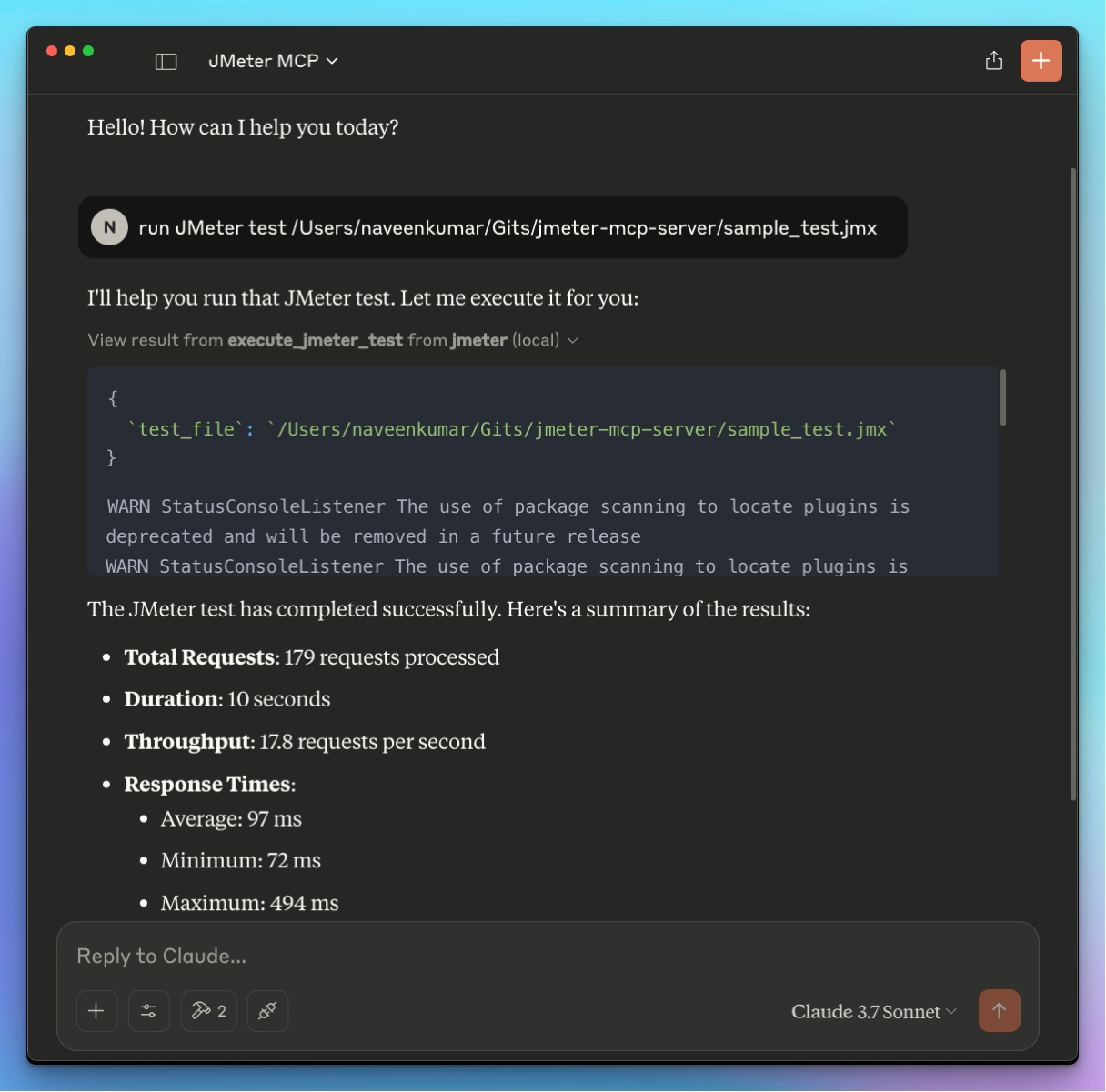
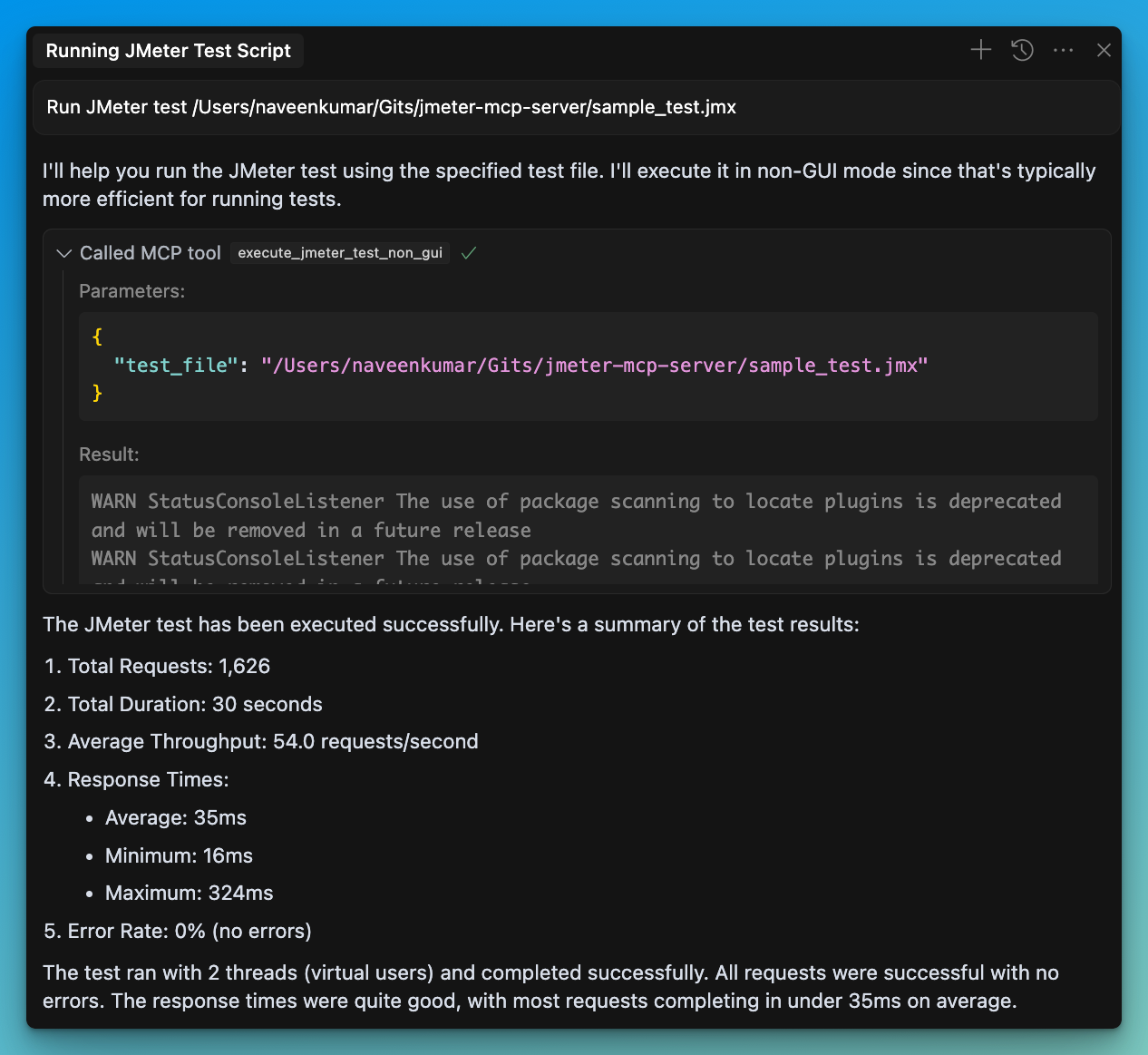
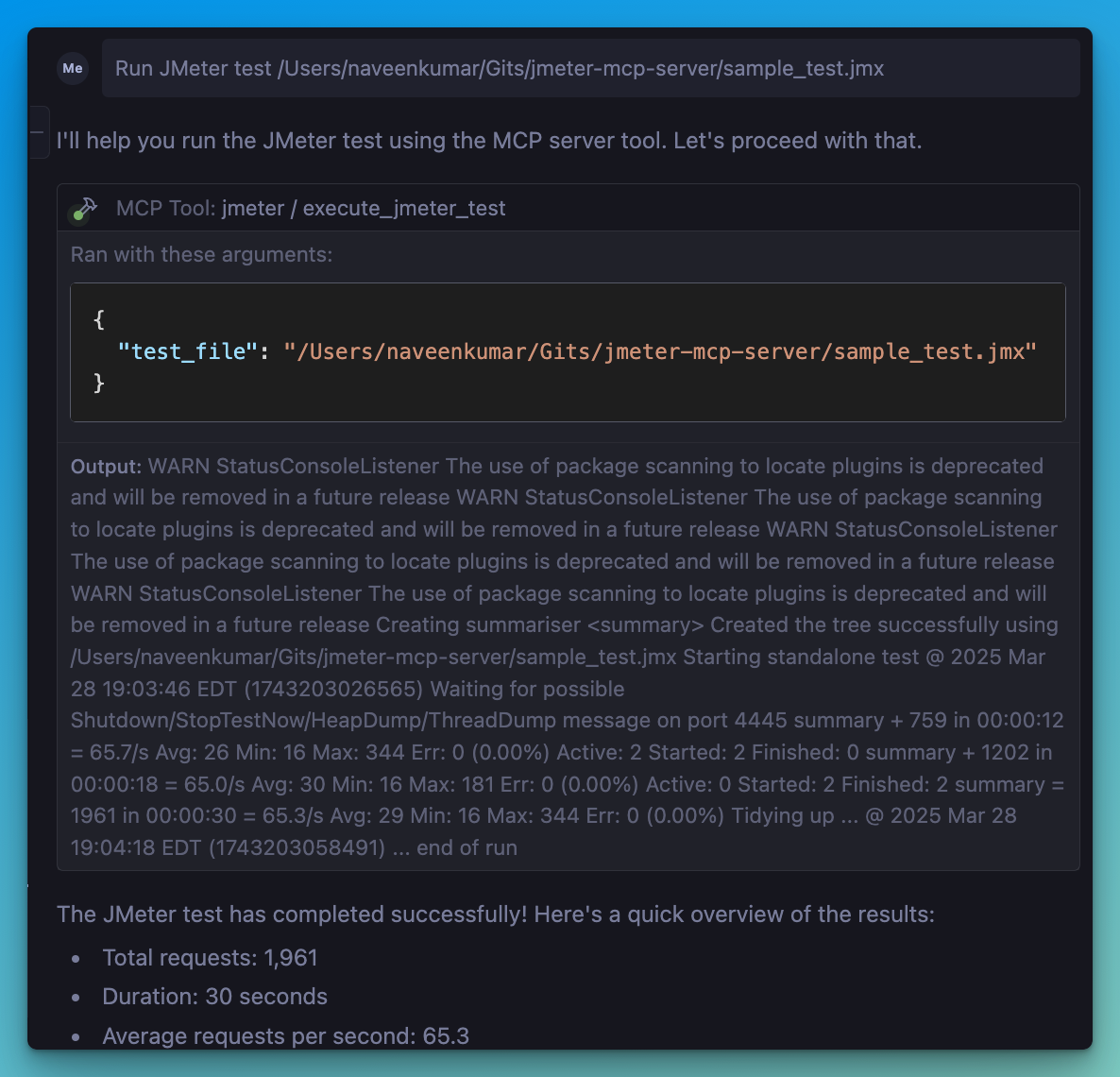
📋 Features
JMeter Execution
📊 Execute JMeter tests in non-GUI mode
🖥️ Launch JMeter in GUI mode
📝 Capture and return execution output
📊 Generate JMeter report dashboard
Test Results Analysis
📈 Parse and analyze JMeter test results (JTL files)
📊 Calculate comprehensive performance metrics
🔍 Identify performance bottlenecks automatically
💡 Generate actionable insights and recommendations
📊 Create visualizations of test results
📑 Generate HTML reports with analysis results
Related MCP server: JMeter MCP Server
🛠️ Installation
Local Installation
Install
uv:Ensure JMeter is installed on your system and accessible via the command line.
⚠️ Important: Make sure JMeter is executable. You can do this by running:
Install required Python dependencies:
Configure the
.envfile, refer to the.env.examplefile for details.
💻 MCP Usage
Connect to the server using an MCP-compatible client (e.g., Claude Desktop, Cursor, Windsurf)
Send a prompt to the server:
MCP compatible client will use the available tools:
JMeter Execution Tools
🖥️
execute_jmeter_test: Launches JMeter in GUI mode, but doesn't execute test as per the JMeter design🚀
execute_jmeter_test_non_gui: Execute a JMeter test in non-GUI mode (default mode for better performance)
Test Results Analysis Tools
📊
analyze_jmeter_results: Analyze JMeter test results and provide a summary of key metrics and insights🔍
identify_performance_bottlenecks: Identify performance bottlenecks in JMeter test results💡
get_performance_insights: Get insights and recommendations for improving performance📈
generate_visualization: Generate visualizations of JMeter test results
🏗️ MCP Configuration
Add the following configuration to your MCP client config:
✨ Use Cases
Test Execution
Run JMeter tests in non-GUI mode for better performance
Launch JMeter in GUI mode for test development
Generate JMeter report dashboards
Test Results Analysis
Analyze JTL files to understand performance characteristics
Identify performance bottlenecks and their severity
Get actionable recommendations for performance improvements
Generate visualizations for better understanding of results
Create comprehensive HTML reports for sharing with stakeholders
🛑 Error Handling
The server will:
Validate that the test file exists
Check that the file has a .jmx extension
Validate that JTL files exist and have valid formats
Capture and return any execution or analysis errors
📊 Test Results Analyzer
The Test Results Analyzer is a powerful feature that helps you understand your JMeter test results better. It consists of several components:
Parser Module
Supports both XML and CSV JTL formats
Efficiently processes large files with streaming parsers
Validates file formats and handles errors gracefully
Metrics Calculator
Calculates overall performance metrics (average, median, percentiles)
Provides endpoint-specific metrics for detailed analysis
Generates time series metrics to track performance over time
Compares metrics with benchmarks for context
Bottleneck Analyzer
Identifies slow endpoints based on response times
Detects error-prone endpoints with high error rates
Finds response time anomalies and outliers
Analyzes the impact of concurrency on performance
Insights Generator
Provides specific recommendations for addressing bottlenecks
Analyzes error patterns and suggests solutions
Generates insights on scaling behavior and capacity limits
Prioritizes recommendations based on potential impact
Visualization Engine
Creates time series graphs showing performance over time
Generates distribution graphs for response time analysis
Produces endpoint comparison charts for identifying issues
Creates comprehensive HTML reports with all analysis results