The MiniMax MCP Server enables seamless interaction with MiniMax's APIs for:
Text-to-speech: Convert text to audio with customizable voice, speed, volume, and pitch
Voice cloning: Create new voices by cloning from audio files or URLs
List available voices: Retrieve pre-defined or cloned voices
Video generation: Create videos from text prompts with camera movement instructions
Image generation: Produce images from text prompts with customizable aspect ratios
Audio playback: Play WAV or MP3 files locally or from URLs
Task management: Query results or status of generation tasks
Provides Windsurf (by Codeium) with access to MiniMax's Text to Speech, voice cloning, and video/image generation APIs
Provides integration with GitHub for accessing the MiniMax MCP server's codebase and repositories
Connects to MiniMax's Hugging Face organization to access related models and resources
Allows OpenAI Agents to use MiniMax's Text to Speech, voice cloning, and video/image generation capabilities
Offers WeChat-based access to MiniMax's services through a QR code connection
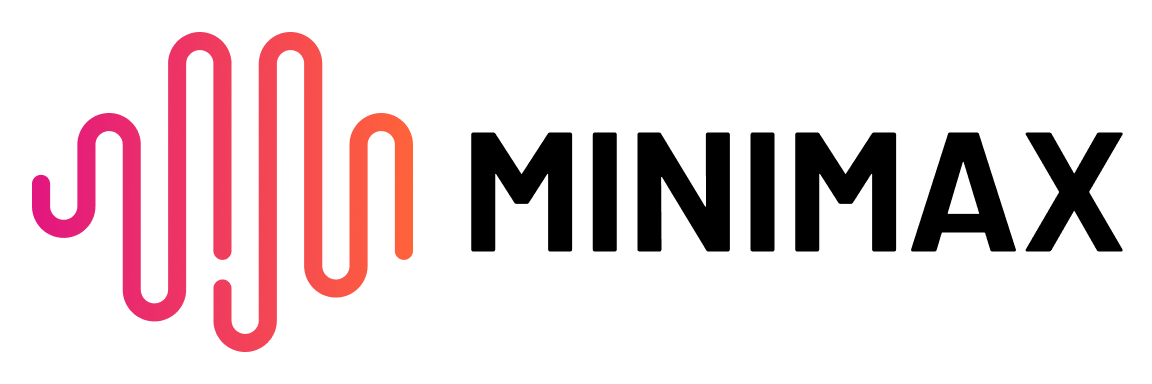
Documentation
MiniMax-MCP-JS - Official JavaScript implementation of MiniMax MCP
Quickstart with MCP Client
Get your API key from MiniMax.
Install
uv(Python package manager), install withcurl -LsSf https://astral.sh/uv/install.sh | shor see theuvrepo for additional install methods.Important: The API host and key vary by region and must match; otherwise, you'll encounter an
Invalid API keyerror.
Region | Global | Mainland |
MINIMAX_API_KEY | go get from MiniMax Global | go get from MiniMax |
MINIMAX_API_HOST |
Claude Desktop
Go to Claude > Settings > Developer > Edit Config > claude_desktop_config.json to include the following:
⚠️ Warning: The API key needs to match the host. If an error "API Error: invalid api key" occurs, please check your api host:
Global Host:
https://api.minimax.ioMainland Host:
https://api.minimaxi.com
If you're using Windows, you will have to enable "Developer Mode" in Claude Desktop to use the MCP server. Click "Help" in the hamburger menu in the top left and select "Enable Developer Mode".
Cursor
Go to Cursor -> Preferences -> Cursor Settings -> MCP -> Add new global MCP Server to add above config.
That's it. Your MCP client can now interact with MiniMax through these tools:
Transport
We support two transport types: stdio and sse.
stdio | SSE |
Run locally | Can be deployed locally or in the cloud |
Communication through | Communication through |
Input: Supports processing | Input: When deployed in the cloud, it is recommended to use |
Available Tools
tool | description |
| Convert text to audio with a given voice |
| List all voices available |
| Clone a voice using provided audio files |
| Generate a video from a prompt |
| Generate a image from a prompt |
| Query the result of video generation task |
| Generate a music track from a prompt and lyrics |
| Generate a voice from a prompt using preview text |
Release Notes
July 2, 2025
🆕 What's New
Voice Design: New
voice_designtool - create custom voices from descriptive prompts with preview audioVideo Enhancement: Added
MiniMax-Hailuo-02model with ultra-clear quality and duration/resolution controlsMusic Generation: Enhanced
music_generationtool powered bymusic-1.5model
📈 Enhanced Tools
voice_design- Generate personalized voices from text descriptionsgenerate_video- Now supports MiniMax-Hailuo-02 with 6s/10s duration and 768P/1080P resolution optionsmusic_generation- High-quality music creation with music-1.5 model
FAQ
1. invalid api key
Please ensure your API key and API host are regionally aligned
Region | Global | Mainland |
MINIMAX_API_KEY | go get from MiniMax Global | go get from MiniMax |
MINIMAX_API_HOST |
2. spawn uvx ENOENT
Please confirm its absolute path by running this command in your terminal:
Once you obtain the absolute path (e.g., /usr/local/bin/uvx), update your configuration to use that path (e.g., "command": "/usr/local/bin/uvx").
3. How to use generate_video in async-mode
Define completion rules before starting: Alternatively, these rules can be configured in your IDE settings (e.g., Cursor):
Example usage
⚠️ Warning: Using these tools may incur costs.