Integrates with Google Calendar to list, manage, and retrieve calendar events. Enables scheduling recordings for meetings and connecting calendar data to meeting bots.
Allows bots to join and record Zoom meetings, automatically transcribing the content and making it searchable.
Meeting BaaS MCP Server
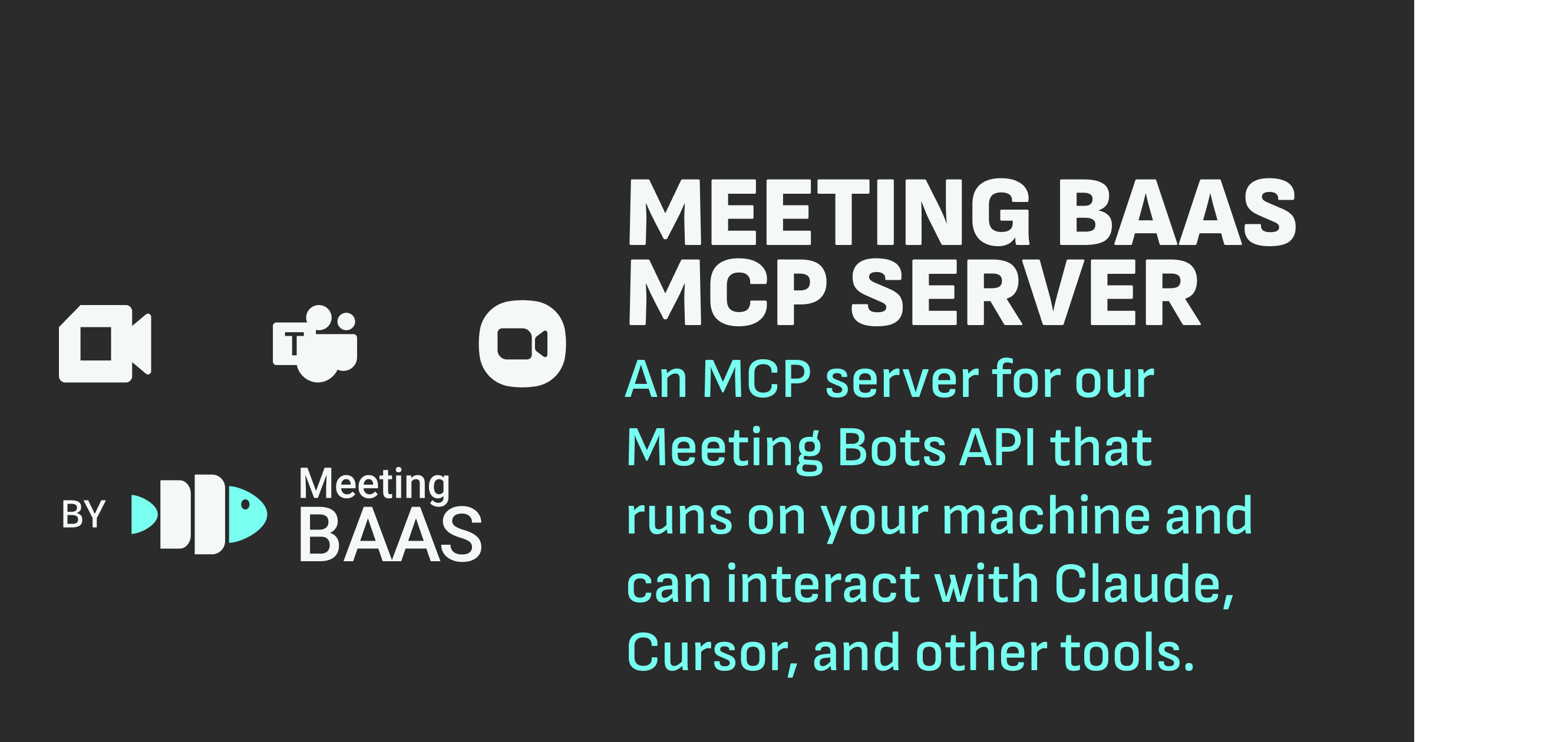
A Model Context Protocol (MCP) server that provides tools for managing meeting data, including transcripts, recordings, calendar events, and search functionality.
QUICK START: Claude Desktop Integration
To use Meeting BaaS with Claude Desktop:
Edit the Claude Desktop configuration file:
vim ~/Library/Application\ Support/Claude/claude_desktop_config.jsonAdd the Meeting BaaS configuration:
"meetingbaas": { "command": "/bin/bash", "args": [ "-c", "cd /path/to/meeting-mcp && (npm run build 1>&2) && export MCP_FROM_CLAUDE=true && node dist/index.js" ], "headers": { "x-api-key": "YOUR_API_KEY" } }For calendar integration, you can add the
calendarOAuthsection to yourbotConfig:"botConfig": { "calendarOAuth": { "platform": "Google", // or "Microsoft" "clientId": "YOUR_OAUTH_CLIENT_ID", "clientSecret": "YOUR_OAUTH_CLIENT_SECRET", "refreshToken": "YOUR_REFRESH_TOKEN", "rawCalendarId": "primary@gmail.com" // Optional } }Save the file and restart Claude Desktop.
Note: Calendar integration is optional. Meeting BaaS can be used without connecting a calendar by simply omitting the
calendarOAuthsection.
Related MCP server: MCP Toolkit
Overview
This project implements a Model Context Protocol (MCP) server that allows AI assistants like Claude and Cursor to access and manipulate meeting data. It exposes a set of tools and resources that can be used to:
Invite Meeting Bots: Create and invite bots to your video conferences that automatically record and transcribe meetings
"Create a new meeting bot for my Zoom call tomorrow"Query Meeting Data: Search through meeting transcripts and find specific information without watching entire recordings
"Search my recent meetings for discussions about the quarterly budget" "Find all mentions of Project Apollo in yesterday's team meeting" "Show me parts of the meeting where Jane was speaking"Manage Calendar Events: View and organize calendar entries and upcoming meetings
Access Recording Information: Get metadata about meeting recordings and their status
Prerequisites
Node.js (v16 or later)
npm
MeetingBaaS Account: You need access to a MeetingBaaS account using your corporate email address
All logs, bots, and shared links are available to colleagues with the same corporate domain (not personal emails like gmail.com)
This enables seamless collaboration where all team members can access meeting recordings and transcripts created by anyone in your organization
Installation
Clone the repository:
git clone <repository-url> cd mcp-baasInstall dependencies:
npm installBuild the project:
npm run build
Usage
Start the server:
By default, the server runs on port 7017 and exposes the MCP endpoint at http://localhost:7017/mcp.
Available Tools
The server exposes several tools through the MCP protocol:
Calendar Tools
oauthGuidance: Get detailed step-by-step instructions on setting up OAuth for Google or Microsoft calendarsNo parameters required
Returns comprehensive instructions for obtaining OAuth credentials and setting up calendar integration
listRawCalendars: Lists available calendars from Google or Microsoft before integrationParameters:
platform("Google" or "Microsoft"),clientId,clientSecret,refreshTokenReturns a list of available calendars with their IDs and primary status
setupCalendarOAuth: Integrates a calendar using OAuth credentialsParameters:
platform("Google" or "Microsoft"),clientId,clientSecret,refreshToken,rawCalendarId(optional)Returns confirmation of successful integration with calendar details
listCalendars: Lists all integrated calendarsNo parameters required
Returns a list of all calendars with their names, email addresses, and UUIDs
getCalendar: Gets detailed information about a specific calendar integrationParameters:
calendarId(UUID of the calendar)Returns comprehensive calendar details
deleteCalendar: Permanently removes a calendar integrationParameters:
calendarId(UUID of the calendar)Returns confirmation of successful deletion
resyncAllCalendars: Forces a refresh of all connected calendarsNo parameters required
Returns the status of the sync operation
listUpcomingMeetings: Lists upcoming meetings from a calendarParameters:
calendarId,status(optional: "upcoming", "past", "all"),limit(optional)Returns a list of meetings with their names, times, and recording status
listEvents: Lists calendar events with comprehensive filtering optionsParameters:
calendarId, plus optional filters likestartDateGte,startDateLte,attendeeEmail, etc.Returns detailed event listings with rich information
listEventsWithCredentials: Lists calendar events with credentials provided directly in the queryParameters:
calendarId,apiKey, plus same optional filters aslistEventsReturns the same detailed information as
listEventsbut with direct authentication
getEvent: Gets detailed information about a specific calendar eventParameters:
eventId(UUID of the event)Returns comprehensive event details including attendees and recording status
scheduleRecording: Schedules a bot to record an upcoming meetingParameters:
eventId,botName, plus optional settings likebotImage,recordingMode, etc.Returns confirmation of successful scheduling
scheduleRecordingWithCredentials: Schedules recording with credentials provided directly in the queryParameters:
eventId,apiKey,botName, plus same optional settings asscheduleRecordingReturns confirmation of successful scheduling
cancelRecording: Cancels a previously scheduled recordingParameters:
eventId,allOccurrences(optional, for recurring events)Returns confirmation of successful cancellation
cancelRecordingWithCredentials: Cancels recording with credentials provided directly in the queryParameters:
eventId,apiKey,allOccurrences(optional)Returns confirmation of successful cancellation
checkCalendarIntegration: Checks and diagnoses calendar integration statusNo parameters required
Returns a comprehensive status report and troubleshooting tips
Meeting Tools
createBot: Creates a meeting bot that can join video conferences to record and transcribe meetingsParameters:
meeting_url(URL of the meeting to join)name(optional bot name)botImage(optional URL to an image for the bot's avatar)entryMessage(optional message the bot will send when joining)deduplicationKey(optional key to override the 5-minute restriction on joining the same meeting)nooneJoinedTimeout(optional timeout in seconds for bot to leave if no one joins)waitingRoomTimeout(optional timeout in seconds for bot to leave if stuck in waiting room)speechToTextProvider(optional provider for transcription: "Gladia", "Runpod", or "Default")speechToTextApiKey(optional API key for the speech-to-text provider)streamingInputUrl(optional WebSocket URL to stream audio input)streamingOutputUrl(optional WebSocket URL to stream audio output)streamingAudioFrequency(optional frequency for streaming: "16khz" or "24khz")extra(optional object with additional metadata about the meeting, such as meeting type, custom summary prompt, search keywords)
Returns: Bot details including ID and join status
getBots: Lists all bots and their associated meetingsgetBotsByMeeting: Gets bots for a specific meeting URLgetRecording: Retrieves recording information for a specific bot/meetinggetRecordingStatus: Checks the status of a recording in progressgetMeetingData: Gets transcript and recording data for a specific meetingParameters:
meetingId(ID of the meeting to get data for)Returns: Information about the meeting recording including duration and transcript segment count
getMeetingDataWithCredentials: Gets transcript and recording data using direct API credentialsParameters:
meetingId(ID of the meeting),apiKey(API key for authentication)Returns: Same information as
getMeetingDatabut with direct authentication
Transcript Tools
getMeetingTranscript: Gets a meeting transcript with speaker names and content grouped by speakerParameters:
botId(the bot that recorded the meeting)Returns: Complete transcript with speaker information, formatted as paragraphs grouped by speaker
Example output:
Meeting: "Weekly Team Meeting" Duration: 45m 30s Transcript: John Smith: Hello everyone, thanks for joining today's call. We have a lot to cover regarding the Q3 roadmap and our current progress on the platform redesign. Sarah Johnson: Thanks John. I've prepared some slides about the user testing results we got back yesterday. The feedback was generally positive but there are a few areas we need to address.
findKeyMoments: Automatically identifies and shares links to important moments in a meetingParameters:
botId, optionalmeetingTitle, optional list oftopicsto look for, and optionalmaxMomentsReturns: Markdown-formatted list of key moments with links, automatically detected based on transcript
Uses AI-powered analysis to find significant moments without requiring manual timestamp selection
QR Code Tools
generateQRCode: Creates an AI-generated QR code image that can be used as a bot avatarParameters:
type: Type of QR code (url, email, phone, sms, text)to: Destination for the QR code (URL, email, phone number, or text)prompt: AI prompt to customize the QR code (max 1000 characters). You can include your API key directly in the prompt text by typing "API key: qrc_your_key" or similar phrases.style: Style of the QR code (style_default, style_dots, style_rounded, style_crystal)useAsBotImage: Whether to use the generated QR code as the bot avatar (default: true)template: Template ID for the QR code (optional)apiKey: Your QR Code AI API key (optional, will use default if not provided)
Returns: URL to the generated QR code image that can be used directly with the joinMeeting tool
Example usage:
"Generate a QR code with my email lazare@spoke.app that looks like a Tiger in crystal style"Example with API key in the prompt:
"Generate a QR code for my website https://example.com that looks like a mountain landscape. Use API key: qrc_my-personal-api-key-123456"Example with formal parameter:
"Generate a QR code with the following parameters: - Type: email - To: john.doe@example.com - Prompt: Create a QR code that looks like a mountain landscape - Style: style_rounded - API Key: qrc_my-personal-api-key-123456"
Link Sharing Tools
shareableMeetingLink: Generates a nicely formatted, shareable link to a meeting recordingParameters:
botId, plus optionaltimestamp,title,speakerName, anddescriptionReturns: Markdown-formatted link with metadata that can be shared directly in chat
Example:
📽️ **Meeting Recording: Weekly Team Sync** ⏱️ Timestamp: 00:12:35 🎤 Speaker: Sarah Johnson 📝 Discussing the new product roadmap 🔗 [View Recording](https://meetingbaas.com/viewer/abc123?t=755)
shareMeetingSegments: Creates a list of links to multiple important moments in a meetingParameters:
botIdand an array ofsegmentswith timestamps, speakers, and descriptionsReturns: Markdown-formatted list of segments with direct links to each moment
Useful for creating a table of contents for a long meeting
Example Workflows
Recording a Meeting
Create a bot for your upcoming meeting:
"Create a bot for my Zoom meeting at https://zoom.us/j/123456789"The bot joins the meeting automatically and begins recording.
Check recording status:
"What's the status of my meeting recording for the Zoom call I started earlier?"
Calendar Integration and Automatic Recording
Get guidance on obtaining OAuth credentials:
"I want to integrate my Google Calendar. How do I get OAuth credentials?"List your available calendars before integration:
"List my available Google calendars. Here are my OAuth credentials: - Client ID: my-client-id-123456789.apps.googleusercontent.com - Client Secret: my-client-secret-ABCDEF123456 - Refresh Token: my-refresh-token-ABCDEF123456789"Set up calendar integration with a specific calendar:
"Integrate my Google Calendar using these credentials: - Platform: Google - Client ID: my-client-id-123456789.apps.googleusercontent.com - Client Secret: my-client-secret-ABCDEF123456 - Refresh Token: my-refresh-token-ABCDEF123456789 - Raw Calendar ID: primary@gmail.com"View your upcoming meetings:
"Show me my upcoming meetings from calendar 1a2b3c4d-5e6f-7a8b-9c0d-1e2f3a4b5c6d"Schedule recording for an upcoming meeting:
"Schedule a recording for my team meeting with event ID 7a8b9c0d-1e2f-3a4b-5c6d-7e8f9a0b1c2d. Configure the bot with: - Name: Team Meeting Bot - Recording Mode: gallery_view - Entry Message: Hello everyone, I'm here to record the meeting"Check all recordings scheduled in your calendar:
"Show me all meetings in my calendar that have recordings scheduled"Cancel a previously scheduled recording:
"Cancel the recording for event 7a8b9c0d-1e2f-3a4b-5c6d-7e8f9a0b1c2d"Refresh calendar data if meetings are missing:
"Force a resync of all my connected calendars"
Analyzing Meeting Content
Get the full transcript of a meeting:
"Get the transcript from my team meeting with bot ID abc-123"Find key moments in a meeting:
"Identify key moments from yesterday's product planning meeting with bot ID xyz-456"Share a specific moment from a meeting:
"Create a shareable link to the part of meeting abc-123 at timestamp 12:45 where John was talking about the budget"
Using Direct Credential Tools
You can provide API credentials directly in your queries:
List events with direct credentials:
"List events from calendar 5c99f8a4-f498-40d0-88f0-29f698c53c51 using API key tesban where attendee is philipe@spoke.app"Schedule a recording with direct credentials:
"Schedule a recording for event 78d06b42-794f-4efe-8195-62db1f0052d5 using API key tesban with bot name 'Weekly Meeting Bot'"Cancel a recording with direct credentials:
"Cancel the recording for event 97cd62f0-ea9b-42b3-add5-7a607ce6d80f using API key tesban"Get meeting data with direct credentials:
"Get meeting data for meeting 47de9462-bea7-406c-b79a-fd6b82c3de76 using API key tesban"
Using AI-Generated QR Codes as Bot Avatars
Generate a QR code with your contact information and a custom design:
"Generate a QR code with the following parameters: - Type: email - To: john.doe@company.com - Prompt: Create a professional-looking QR code with abstract blue patterns that resemble a corporate logo - Style: style_crystal"Use the generated QR code as a bot avatar in a meeting:
"Join my Zoom meeting at https://zoom.us/j/123456789 with the following parameters: - Bot name: QR Code Assistant - Bot image: [URL from the generated QR code] - Entry message: Hello everyone, I'm here to record the meeting. You can scan my avatar to get my contact information."Generate a QR code with a meeting link for easy sharing:
"Generate a QR code with the following parameters: - Type: url - To: https://zoom.us/j/123456789 - Prompt: Create a colorful QR code with a calendar icon in the center - Style: style_rounded"
Accessing Meeting Recordings
Meeting recordings can be accessed directly through the Meeting BaaS viewer using the bot ID:
For example:
This viewer provides:
The meeting video recording
Synchronized transcript with speaker identification
Navigation by speaker or topic
Direct link sharing with teammates
When using the createBot, getBots, or search tools, you'll receive bot IDs that can be used to construct these viewer URLs for easy access to recordings.
Important: All meeting recordings and links are automatically shared with colleagues who have the same corporate email domain (e.g., @yourcompany.com). This allows your entire team to access recordings without requiring individual permissions, creating a collaborative environment where meeting knowledge is accessible to everyone in your organization.
Configuration
The server can be configured through environment variables or by editing the src/config.ts file.
Key configuration options:
PORT: The port the server listens on (default: 7017)API_BASE_URL: The base URL for the Meeting BaaS APIDEFAULT_API_KEY: Default API key for testing
Integration with Cursor
To integrate with Cursor:
Open Cursor
Go to Settings
Navigate to "Model Context Protocol"
Add a new server with:
Name: "Meeting BaaS MCP"
Type: "sse"
Server URL: "http://localhost:7017/mcp"
Optionally add headers if authentication is required
Development
Build
Test with MCP Inspector
Development mode (with auto-reload)
Log Management
The server includes optimized logging with:
This command:
Cleans up unnecessary log files and cached data
Filters out repetitive ping messages from logs
Reduces disk usage while preserving important log information
Maintains a smaller log footprint for long-running servers
Project Structure
src/index.ts: Main entry pointsrc/tools/: Tool implementationssrc/resources/: Resource definitionssrc/api/: API client for the Meeting BaaS backendsrc/types/: TypeScript type definitionssrc/config.ts: Server configurationsrc/utils/: Utility functionslogging.ts: Log filtering and managementtinyDb.ts: Persistent bot tracking database
Authentication
The server expects an API key in the x-api-key header for authentication. You can configure the default API key in the configuration.
Direct authentication is also supported in many tools (named with "WithCredentials") where you can provide the API key directly as a parameter rather than in headers.
License
QR Code API Key Configuration
The QR code generator tool requires an API key from QR Code AI API. There are several ways to provide this:
Directly in the prompt: Include your API key directly in the prompt text when using the
generateQRCodetool, e.g., "Generate a QR code for my website https://example.com with API key: qrc_your_key"As a parameter: Provide your API key as the
apiKeyparameter when using thegenerateQRCodetoolEnvironment variable: Set the
QRCODE_API_KEYenvironment variableClaude Desktop config: Add the API key to your Claude Desktop configuration file located at:
Mac/Linux:
~/Library/Application Support/Claude/claude_desktop_config.jsonWindows:
%APPDATA%\Claude\claude_desktop_config.json
Example configuration:
{ "headers": { "x-api-key": "qrc_your_key_here" } }
The tool will check for the API key in the order listed above. If no API key is provided, the default API key will be used if available.
You can obtain an API key by signing up at QR Code AI API.