Office-PowerPoint-MCP-Server
A comprehensive MCP (Model Context Protocol) server for PowerPoint manipulation using python-pptx. Version 2.0 provides 32 powerful tools organized into 11 specialized modules, offering complete PowerPoint creation, management, and professional design capabilities. The server features a modular architecture with enhanced parameter handling, intelligent operation selection, and comprehensive error handling.
Not so ugly anymore with new slide_layout_templates
Example
Prompt
Output
Demo's GIF -> (./public/demo.mp4)
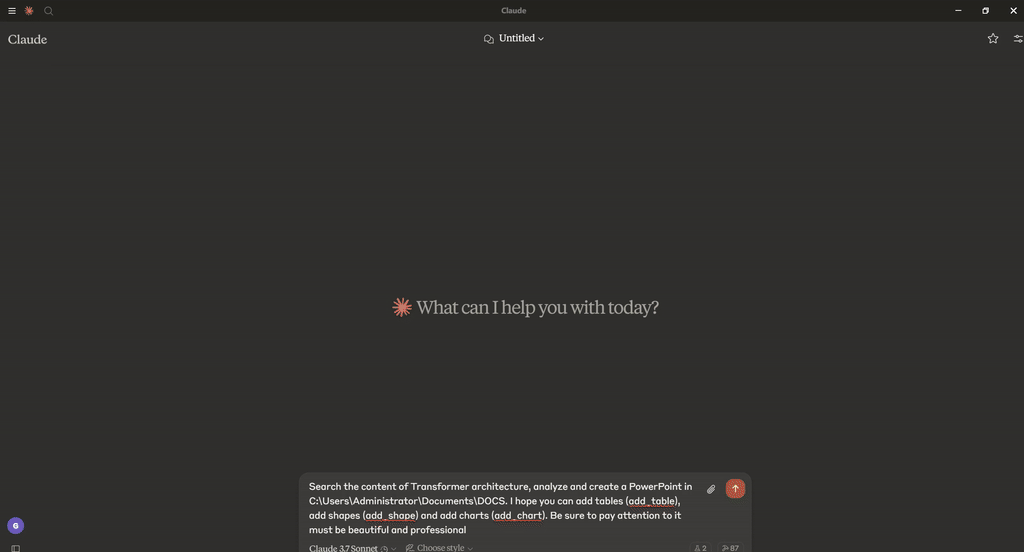
Features
Core PowerPoint Operations
Round-trip support for any Open XML presentation (.pptx file) including all elements
Template support with automatic theme and layout preservation
Multi-presentation management with global state tracking
Core document properties management (title, subject, author, keywords, comments)
Content Creation & Management
Slide management with flexible layout selection
Text manipulation with placeholder population and bullet point creation
Advanced text formatting with font, color, alignment, and style controls
Text validation with automatic fit checking and optimization suggestions
Visual Elements
Image handling with file and base64 input support
Image enhancement using Pillow with brightness, contrast, saturation, and filter controls
Professional image effects including shadows, reflections, glows, and soft edges
Shape creation with 20+ auto shape types (rectangles, ovals, flowchart elements, etc.)
Table creation with advanced cell formatting and styling
Charts & Data Visualization
Chart support for column, bar, line, and pie charts
Data series management with categories and multiple series support
Chart formatting with legends, data labels, and titles
Professional Design Features
4 professional color schemes (Modern Blue, Corporate Gray, Elegant Green, Warm Red)
Professional typography with Segoe UI font family and size presets
Theme application with automatic styling across presentations
Gradient backgrounds with customizable directions and color schemes
Slide enhancement tools for existing content
25 built-in slide templates with dynamic sizing and visual effects
Advanced template features including auto-wrapping, dynamic font sizing, and professional animations
Advanced Features
Font analysis and optimization using FontTools
Picture effects with 9 different visual effects (shadow, reflection, glow, bevel, etc.)
Comprehensive validation with automatic error fixing
Template search with configurable directory paths
Professional layout calculations with margin and spacing management
Related MCP server: PowerPoint MCP Server
Installation
Installing via Smithery
To install PowerPoint Manipulation Server for Claude Desktop automatically via Smithery:
Prerequisites
Python 3.6 or higher (as specified in pyproject.toml)
pip package manager
Optional: uvx for package execution without local installation
Installation Options
Option 1: Using the Setup Script (Recommended)
The easiest way to set up the PowerPoint MCP Server is using the provided setup script, which automates the installation process:
This script will:
Check prerequisites
Offer installation options:
Install from PyPI (recommended for most users)
Set up local development environment
Install required dependencies
Generate the appropriate MCP configuration file
Provide instructions for integrating with Claude Desktop
The script offers different paths based on your environment:
If you have
uvxinstalled, it will configure using UVX (recommended)If the server is already installed, it provides configuration options
If the server is not installed, it offers installation methods
Option 2: Manual Installation
Clone the repository:
git clone https://github.com/GongRzhe/Office-PowerPoint-MCP-Server.git cd Office-PowerPoint-MCP-ServerInstall dependencies:
pip install -r requirements.txtMake the server executable:
chmod +x ppt_mcp_server.py
Usage
Display help text:
Starting the Stdio Server
Run the stdio server:
Starting the Streamable-Http Server
Run the streamable-http server on port 8000:
Run in Docker
MCP Configuration
Option 1: Local Python Server
Add the server to your MCP settings configuration file:
Option 2: Using UVX (No Local Installation Required)
If you have uvx installed, you can run the server directly from PyPI without local installation:
🚀 What's New in v2.0
Comprehensive Tool Suite (32 Tools)
Complete PowerPoint manipulation with 34 specialized tools
11 organized modules covering all aspects of presentation creation
Enhanced parameter handling with comprehensive validation
Intelligent defaults and operation-based interfaces
Built-in Slide Templates
25+ professional slide templates with dynamic features built-in
Advanced template system with auto-generation capabilities
Auto-sizing text that adapts to content length and container size
Professional visual effects including shadows, glows, and gradients
Complete presentation generation from template sequences
Modular Architecture
11 specialized modules: presentation, content, structural, professional, template, hyperlink, chart, connector, master, and transition tools
Better maintainability with separated concerns
Easier extensibility for adding new features
Cleaner code structure with shared utilities
Available Tools
The server provides 34 specialized tools organized into the following categories:
Presentation Management (7 tools)
create_presentation - Create new presentations
create_presentation_from_template - Create from templates with theme preservation
open_presentation - Open existing presentations
save_presentation - Save presentations to files
get_presentation_info - Get comprehensive presentation information
get_template_file_info - Analyze template files and layouts
set_core_properties - Set document properties
Content Management (8 tools)
add_slide - Add slides with optional background styling
get_slide_info - Get detailed slide information
extract_slide_text - ✨ NEW Extract all text content from a specific slide
extract_presentation_text - ✨ NEW Extract text content from all slides in presentation
populate_placeholder - Populate placeholders with text
add_bullet_points - Add formatted bullet points
manage_text - ✨ Unified text tool (add/format/validate/format_runs)
manage_image - ✨ Unified image tool (add/enhance)
Template Operations (7 tools)
list_slide_templates - Browse available slide layout templates
apply_slide_template - Apply structured layout templates to existing slides
create_slide_from_template - Create new slides using layout templates
create_presentation_from_templates - Create complete presentations from template sequences
get_template_info - Get detailed information about specific templates
auto_generate_presentation - Automatically generate presentations based on topic
optimize_slide_text - Optimize text elements for better readability and fit
Structural Elements (4 tools)
add_table - Create tables with enhanced formatting
format_table_cell - Format individual table cells
add_shape - Add shapes with text and formatting options
add_chart - Create charts with comprehensive customization
Professional Design (3 tools)
apply_professional_design - ✨ Unified design tool (themes/slides/enhancement)
apply_picture_effects - ✨ Unified effects tool (9+ effects combined)
manage_fonts - ✨ Unified font tool (analyze/optimize/recommend)
Specialized Features (5 tools)
manage_hyperlinks - Complete hyperlink management (add/remove/list/update)
manage_slide_masters - Access and manage slide master properties and layouts
add_connector - Add connector lines/arrows between points on slides
update_chart_data - Replace existing chart data with new categories and series
manage_slide_transitions - Basic slide transition management
🌟 Key Unified Tools
manage_text - All-in-One Text Management
manage_image - Complete Image Handling
apply_picture_effects - Multiple Effects in One Call
apply_professional_design - Theme & Design Management
Examples
Creating a New Presentation
Creating a Professional Presentation with v2.0
Working with Built-in Slide Templates (New in v2.0)
Enhanced Image Management with v2.0
Advanced Text Management with v2.0
Creating a Presentation from Template
Adding Advanced Charts and Data Visualization
Text Validation and Optimization with v2.0
Reading Slide Content with New Text Extraction Tools (v2.1)
Template Support
Working with Templates
The PowerPoint MCP Server provides comprehensive template support for creating presentations from existing template files. This feature enables:
Corporate branding with predefined themes, layouts, and styles
Consistent presentations across teams and projects
Custom slide masters and specialized layouts
Pre-configured properties and document settings
Flexible template discovery with configurable search paths
Template File Requirements
Supported formats:
.pptxand.potxfilesExisting content: Templates can contain existing slides (preserved during creation)
Layout availability: All custom layouts and slide masters are accessible
Search locations: Configurable via
PPT_TEMPLATE_PATHenvironment variableDefault search paths: Current directory,
./templates,./assets,./resources
Template Configuration
Set the PPT_TEMPLATE_PATH environment variable to specify custom template directories:
Template Workflow
Inspect Template: Use
get_template_infoto analyze available layouts and propertiesCreate from Template: Use
create_presentation_from_templatewith automatic theme preservationUse Template Layouts: Reference layout indices from template analysis when adding slides
Maintain Branding: Template themes, fonts, and colors are automatically applied to new content
Professional Color Schemes
The server includes 4 built-in professional color schemes:
Modern Blue: Microsoft-inspired blue theme with complementary colors
Corporate Gray: Professional grayscale theme with blue accents
Elegant Green: Forest green theme with cream and light green accents
Warm Red: Deep red theme with orange and yellow accents
Each scheme includes primary, secondary, accent, light, and text colors optimized for business presentations.
🎨 Built-in Slide Templates (New in v2.0)
The PowerPoint MCP Server now includes 25 professional slide templates with advanced dynamic features. All templates support:
Dynamic Features
Automatic text sizing based on content length and container dimensions
Intelligent text wrapping to fit within specified areas
Visual effects including shadows, glows, and outlines
Gradient backgrounds with multi-layer compositions
Professional animations ready for presentation delivery
Interactive hover effects for enhanced user experience
Smart content overflow handling with automatic adjustments
Available Template Categories
Title & Introduction Slides
title_slide- Dynamic title slide with gradient background and text effectschapter_intro- Section divider with chapter numbering and stylingthank_you_slide- Closing slide with contact information and effects
Content Layout Slides
text_with_image- Text content with stylized image and interactive elementstwo_column_text- Two equal columns of text with dynamic sizingtwo_column_text_images- Two columns with text and corresponding imagesthree_column_layout- Three equal columns with text and imagesfull_image_slide- Large background image with text overlay
Business & Analytics Slides
key_metrics_dashboard- Interactive metrics dashboard with animated countersbefore_after_comparison- Dynamic comparison layout with visual dividerschart_comparison- Two charts side by side for performance comparisondata_table_slide- Slide focused on tabular data with professional stylingtimeline_slide- Horizontal timeline with milestones and effects
Process & Flow Slides
process_flow- Step-by-step process visualization with enhanced effectsagenda_slide- Table of contents or agenda overview with stylingquote_testimonial- Featured quote or customer testimonial with effects
Team & Organization Slides
team_introduction- Team member showcase with photos and roles
Template Usage Examples
Color Scheme Integration
All templates work seamlessly with the 4 professional color schemes:
modern_blue: Microsoft-inspired theme with dynamic gradients
corporate_gray: Professional grayscale with blue accents
elegant_green: Forest green with cream and light accents
warm_red: Deep red with orange and yellow highlights
Dynamic Content Adaptation
Templates automatically adjust to content:
Font sizes scale based on text length (8pt - 44pt range)
Line spacing adjusts for readability (1.0x - 1.4x)
Text wrapping intelligently breaks lines at optimal points
Container sizing adapts to content overflow
Visual effects scale appropriately with element sizes
📁 File Structure
🏗️ Architecture Benefits
Modular Design
7 focused utility modules with clear responsibilities
11 organized tool modules for comprehensive coverage
68+ utility functions organized by functionality
32 MCP tools covering all PowerPoint manipulation needs
Clear separation of concerns for easier development
Code Organization
Logical grouping of related functionality across modules
Better discoverability with organized tool categories
Improved testability with isolated modules
Future extensibility through modular structure
Comprehensive Coverage
Complete PowerPoint lifecycle from creation to presentation
Advanced template system with auto-generation capabilities
Professional design tools with multiple effects and styling options
Specialized features including hyperlinks, connectors, and slide masters
Developer Experience
Clear responsibility boundaries between modules
Easier debugging with smaller, focused files
Simpler testing with isolated functionality
Enhanced maintainability through separation of concerns
🔄 What's New in Version 2.0
Enhanced functionality with comprehensive tool coverage! The updated server provides:
New Specialized Tools Added:
manage_hyperlinks- Complete hyperlink management for text elementsupdate_chart_data- Advanced chart data replacement and updatingadd_connector- Connector lines and arrows between slide elementsmanage_slide_masters- Access to slide master properties and layoutsmanage_slide_transitions- Basic slide transition managementauto_generate_presentation- AI-powered presentation generationoptimize_slide_text- Text optimization for better readability
Enhanced Existing Tools:
manage_text- Now supports text run formatting withformat_runsoperationcreate_presentation_from_templates- Enhanced template sequence processingapply_picture_effects- Expanded effect combinations and options
🔄 What's New in Version 2.1
Text extraction capabilities added! Now you can read content from existing presentations:
New Text Extraction Tools Added:
extract_slide_text- Extract all text content from a specific slide including titles, placeholders, text shapes, and tablesextract_presentation_text- Extract text content from all slides in a presentation with comprehensive statistics and combined output
Key Features of Text Extraction:
Complete text coverage - Extracts from titles, placeholders, text boxes, and table cells
Structured output - Organized by content type (titles, placeholders, shapes, tables)
Presentation-wide analysis - Statistics on text distribution across slides
Flexible output options - Individual slide content or combined presentation text
Error handling - Graceful handling of slides that cannot be processed
License
MIT