Provides tools for creating meeting bots that can join Google Meet sessions, with additional capabilities for displaying images and playing videos during meetings
Mentioned as a community platform for questions about the Attendee service, not as a direct integration for meeting functionality
Enables creating and controlling meeting bots that can join Zoom meetings for recording, transcription, sending chat messages, and speaking in meetings
Attendee MCP Server
This is an MCP for sending and managing meeting bots with Attendee, an open-source meeting bot for recording and transcription. You can run Attendee locally or deploy it to the cloud.
Questions? Join the Attendee Slack.
Quick Start: What can you do with this MCP?
Using Claude as an example: You can type the following and start working with an AI meeting bot.
"Send a bot to this meeting: <meeting_url>"
"Have the bot speak 'Hello'", and the bot would say 'Hello' it in the meeting.
"Have the bot send a chat message: 'Glad to be here'", and the bot would write 'Glad to be here' in the chat.
"Have the bot leave the meeting"
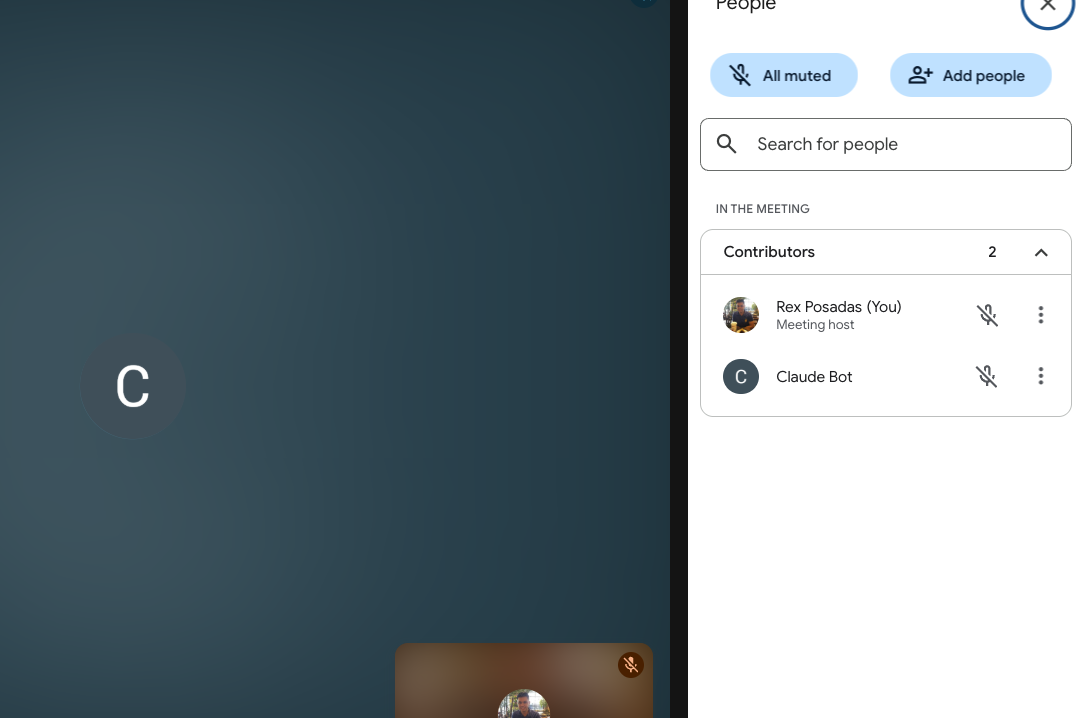
Related MCP server: ChatterBox MCP Server
Combining MCPs
Combining MCPs leads to powerful workflows. For example, I use the Brave Search MCP alongside the Attendee MCP. When I ask Claude, “Who won the last Roland Garros tournament?”, it:
Uses the web MCP to find the answer online.
Pipes the result to the Attendee bot, which speaks the answer back to me
🚀 Installation
We will use Claude as an example, but you can use any tool that works with MCPs.
Clone the repository
⚙️ Configuration
Environment Variables
Set these environment variables for your Attendee server:
Add these to your shell profile (~/.zshrc, ~/.bashrc, etc.) to make them permanent.
Claude Desktop Configuration
Update your Claude Desktop configuration file at:
~/Library/Application Support/Claude/claude_desktop_config.json. after you make the changes, restart Claude
Adjust the mcpServers section to include the Attendee MCP server. Use the direct path for now since that's proving to be the most reliable.
Replace /path/to/attendee-mcp with the actual path where you cloned the repository.
🏃♂️ Quick Start if you want to run Attendee Locally.
Start your Attendee server:
make build make upTest in Claude Desktop:
Ask Claude: "What MCP tools are available?"
🎯 Usage Examples
Once configured, you can use natural language commands in Claude Desktop:
Creating Meeting Bots
"Create a meeting bot for this Zoom: https://zoom.us/j/123456789"
"Send a bot to this Google Meet: https://meet.google.com/abc-defg-hij"
"Join this Teams meeting with a bot: https://teams.microsoft.com/..."
Managing Bots
"What's the status of bot bot_abc123?"
"Show me all my active bots"
"List all meeting bots"
"Remove bot bot_abc123 from the meeting"
🔧 Available MCP Tools
This server provides the following tools:
Core Bot Management
create_meeting_bot- Create a bot to join and record a meetingget_bot_status- Check the current status of a meeting botlist_meeting_bots- List all active meeting botsremove_meeting_bot- Remove a bot from a meeting
Communication & Media
make_bot_speak- Make the bot speak using text-to-speechsend_chat_message- Send chat messages from the botsend_image_to_meeting- Display images through the bot (Google Meet only)send_video_to_meeting- Play videos through the bot (Google Meet only)
Data Retrieval
get_meeting_transcript- Retrieve the meeting transcriptget_chat_messages- Get chat messages from the meetingget_recording- Get the recording download URLdelete_bot_data- Permanently delete all bot data
🐛 Troubleshooting
Common Issues
"Network error" or API connection issues:
Ensure your Attendee server is running on the configured URL
Check that your API key is correct
Verify the
MEETING_BOT_API_URLandMEETING_BOT_API_KEYenvironment variables
MCP server not appearing in Claude Desktop:
Restart Claude Desktop completely after config changes
Check the Claude Desktop config file syntax is valid JSON
Look at Claude Desktop logs for error messages
"Method not allowed" errors:
Some API endpoints might not be fully implemented in your Attendee server
Check your Attendee server logs for more details
📄 License
MIT License - see LICENSE file for details.
🤝 Contributing
Fork the repository
Create a feature branch:
git checkout -b feature-nameMake your changes and test them
Commit your changes:
git commit -m 'Add feature'Push to the branch:
git push origin feature-nameSubmit a pull request
🔗 Related Projects
Attendee - The main meeting bot service
Model Context Protocol - The MCP specification and SDK
Note: This MCP server requires a running Attendee backend service. Make sure you have the Attendee server set up and running before using this MCP server.