README.md•1.81 kB
# MCP Crash Course
A simple demo of MCP python sdk.
[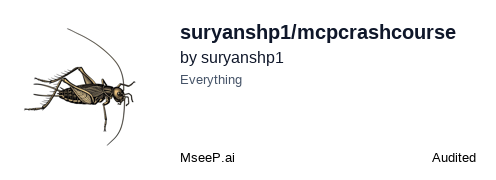](https://mseep.ai/app/suryanshp1-mcpcrashcourse)
<a href="https://glama.ai/mcp/servers/@suryanshp1/mcpcrashcourse">
<img width="380" height="200" src="https://glama.ai/mcp/servers/@suryanshp1/mcpcrashcourse/badge" alt="Weather Server MCP server" />
</a>
## uv commands
start a new project
```bash
uv init <project-name>
```
create a virtual environment
```bash
uv venv
```
activate the virtual environment
```bash
uv venv --activate
```
install the dependencies
```bash
uv add <package>
uv add -r requirements.txt
uv sync
```
run application
```bash
uv run app.py
```
run the development server
```bash
uv run dev
```
build the project
```bash
uv run build
```
Run server using MCP Inspector :
- Install MCP python sdk
```bash
uv add "mcp[cli]"
```
- Run mcp inspector
```bash
uv run mcp dev server/weather.py
```
MCP Inspector is up and running at http://127.0.0.1:6274
Add server to claude desktop :
- run command
```bash
uv run mcp install .\server\weather.py
```
- query "what is weather alert in CA" in claude desktop
Add server to cursor :
- goto preferences > settings > mcp and copy paste claude config
```json
{
"mcpServers": {
"weather": {
"command": "uv",
"args": [
"run",
"--with",
"mcp[cli]",
"mcp",
"run",
"C:\\Users\\Suraj\\Desktop\\Python\\mcp-crash-course\\mcpcrashcourse\\server\\weather.py"
]
}
}
}
```
- Then do a query in cursor chat
Directly consume server in code - using mcp-use :
- Install mcp-use
```bash
uv add mcp-use
```
- Install langchain-groq
```bash
uv add langchain-groq
```
- run client
```bash
uv run server/client.py
```