Integrates with Gemini, Google's AI assistant, allowing for custom tool creation and interaction through the MCP protocol. The example server provides a simple greeting tool that can be called from Gemini CLI.
MCP Example
Quick and simple repo to demonstrate the very basics MCP and Gemini CLI. Nothing more.
Quick Setup
Quick setup of a new project (using uv):
(linux and mac)
Clone project and initialize virtualenv
Write MCP Server And Test
The file we'll run is in
gemini-mcp-example/main.pyand already defined. Take a look at it. The main components are
Run file
(Don't forget to activate your virtual env source .venv/bin/activate)
Init communication
We're going to initialize the 2024-11-05 protocol version using stdin/stdout (the stdio protocol which we setup our fast MCP server to use).
Paste this exactly into your shell:
You should see:
NOTE: The json commands here and below must be pasted as is. You cannot have newlines in between. If the formatting is incorrect, the server will just ignore your requests.
When you do, paste this to start the connection:
Now type this to list available tools:
you should see something like this (you may see additional logging):
Congratulations! You have successfully started a Stdio connection with an MCP server! Now test calling your tool:
you should then see:
This is how you're going to setup an MCP server with Gemini.
Gemini CLI will run your server as a child process and send commands to stdin and receive responses from stdout using the stdio protocol.
Gemini CLI
Integrating with Gemini CLI.
Add the Gemini extension from here (docs):
(NOTE: This should be run from the root of this github repo)
Start gemini and list mcp servers
Then type:
You should see this:
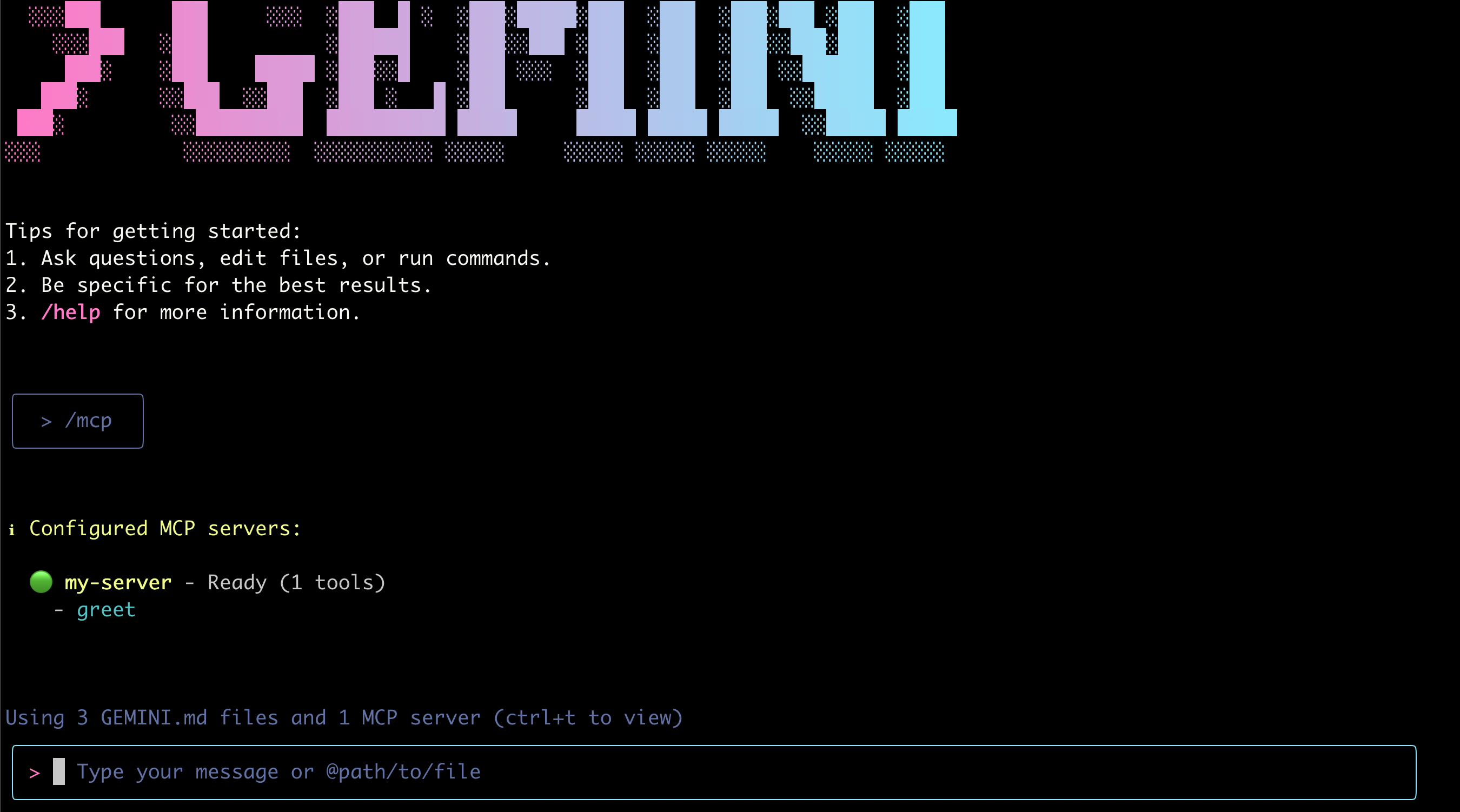
NOTE: You must start gemini from the code folder. The reason is that the
extension runs python ./gemini-mcp-example/main.py. If you want to make this runnable from everywhere, you'll need to make sure your base python environment contains the fastmcp library and that the gemini-extension.json refers to an absolute path.
NOTE: If this is your first time setting up Gemini CLI, you will also see some easy to follow setup steps.
Give it your name. It will likely try to call your tools.
Input something like:
Gemini should figure that it might want to call the greeting tool, given you've introduced yourself. You should get a request to call the tool:
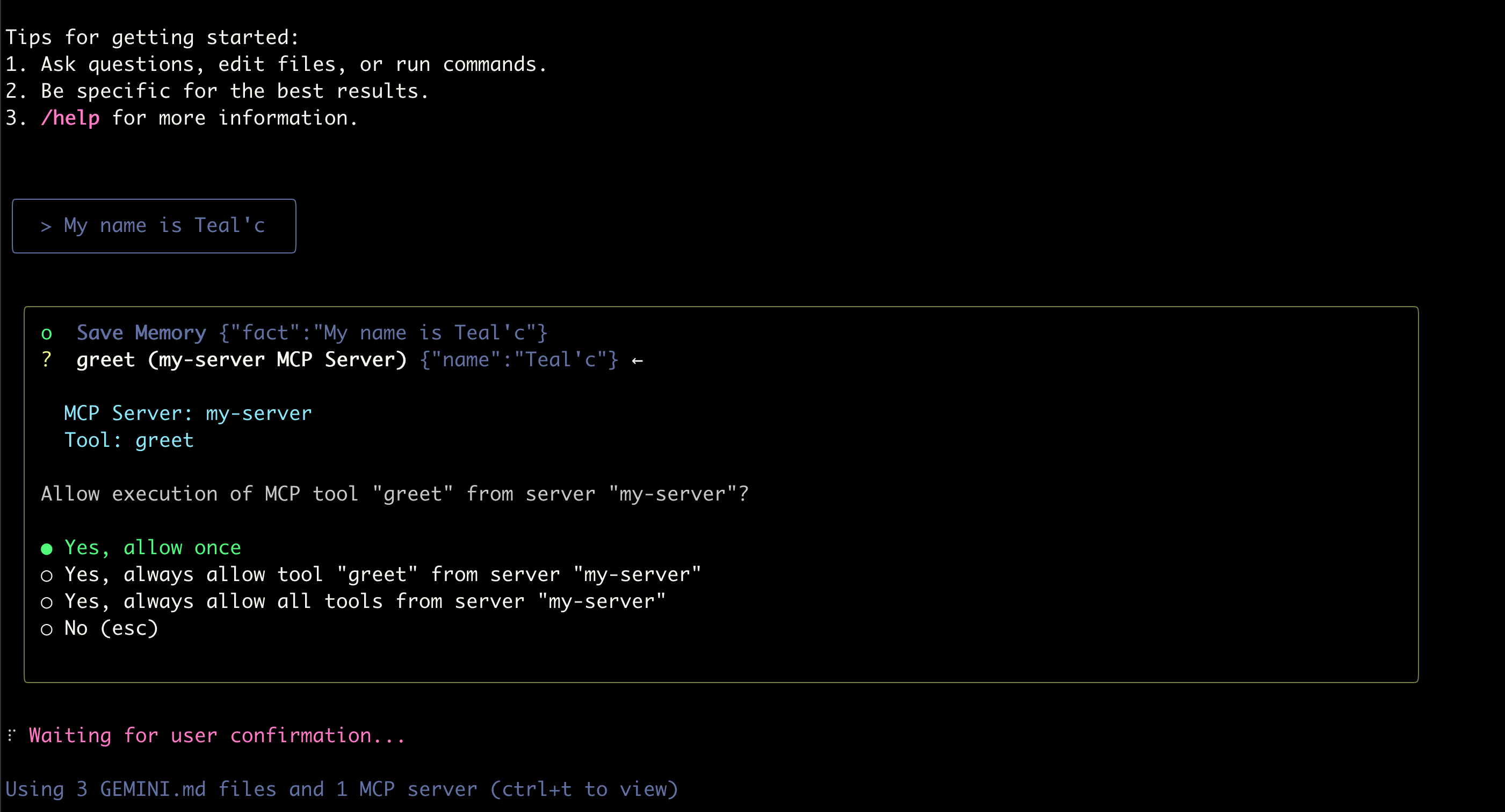
And it should hopefully have called the tool.
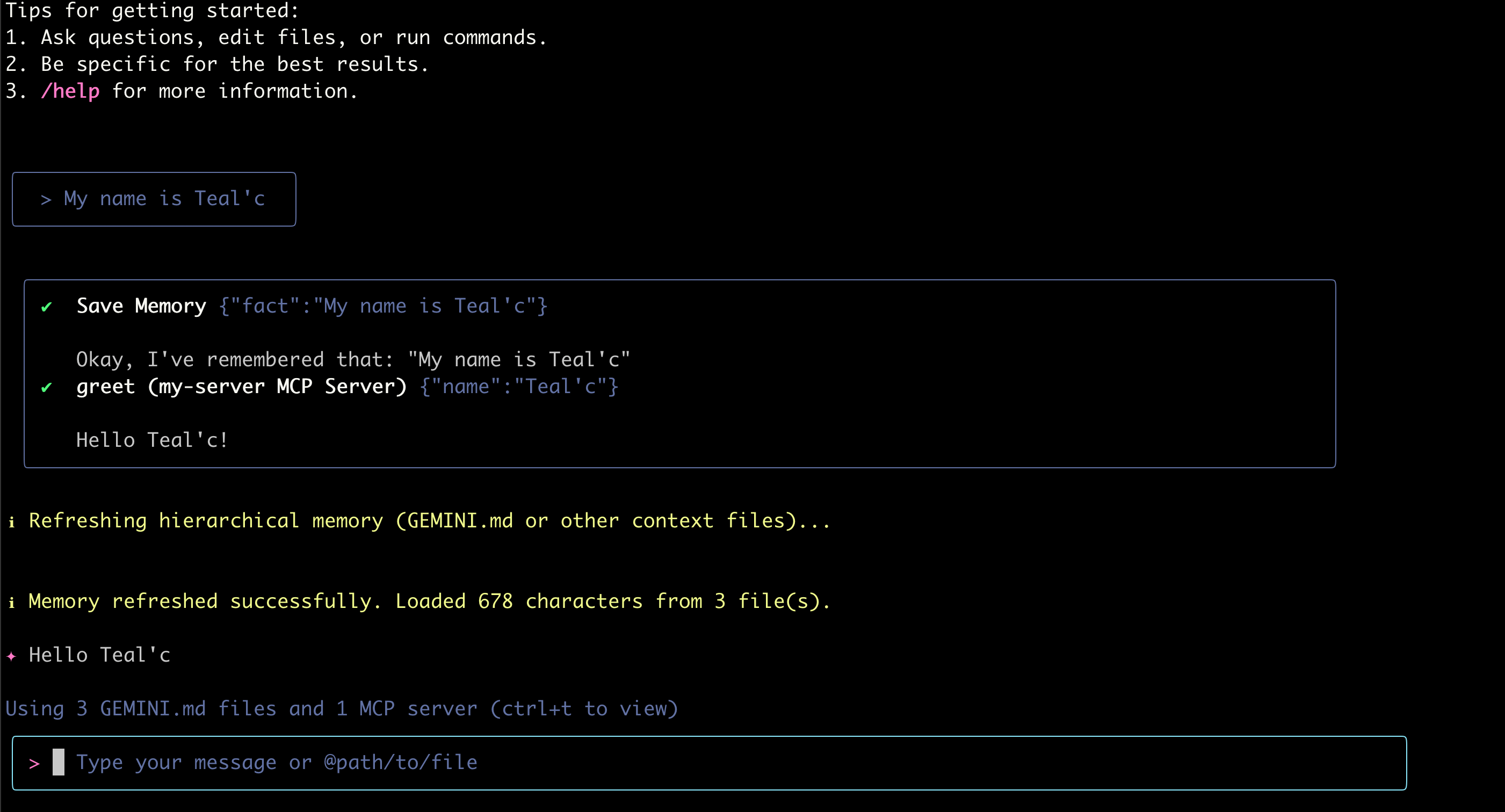
Troubleshooting
Running into problems? Try running the mcp server yourself to see if it's able to start up:
(Also don't forget to run source .venv/bin/activate before starting gemini; We're running this in a local virtual environment here.)
Where to go from here?
This demonstrates how easy it is to setup an MCP server and integrate it with Gemini. You should be able to have a basic enough understanding to integrate it with your own tools now!
This server cannot be installed
hybrid server
The server is able to function both locally and remotely, depending on the configuration or use case.
A simple demonstration MCP server that provides a greeting functionality when integrated with Gemini CLI.
Related MCP Servers
- -security-license-qualityThe ultimate Gemini API interface for MCP hosts, intelligently selecting models for the task at hand—delivering optimal performance, minimal token cost, and seamless integration.Last updated -19MIT License
- -security-license-qualityA Model Context Protocol (MCP) server implementation for the Google Gemini language model. This server allows Claude Desktop users to access the powerful reasoning capabilities of Gemini-2.0-flash-thinking-exp-01-21 model.Last updated -1MIT License
- -security-license-qualityA simple MCP server implementation that demonstrates streaming capabilities with tools for greetings and notifications, accessible through an interactive command-line client.Last updated -1
- -security-license-qualityA Python-based MCP server that enables integration of Gemini AI models with MCP-compatible applications like Cursor/Claude, allowing for interaction with Gemini APIs through the Model Context Protocol.Last updated -1